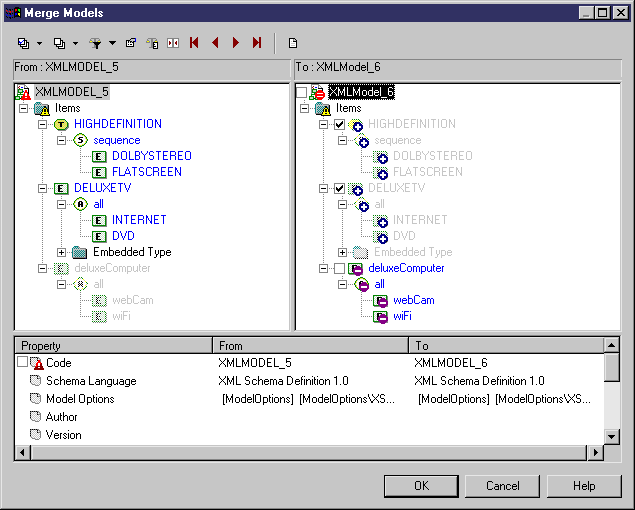You can reverse engineer XML schema files to add objects to an existing XSM.
- Open the XML model you want to reverse into and then select Language > Reverse Engineer schema File to open the Reverse Engineering dialog box.
- Select the file to reverse, and specify any appropriate options.
- [optional] Click the Target Models tab and specify any existing PowerDesigner models which are referenced in the file being reverse engineered. These references will become shortcuts in the reversed model.
- Click OK to begin reverse engineering.
- Review the objects that you will be importing, and the changes that they will make to the model (see Core Features Guide > The PowerDesigner Interface > Comparing and Merging Models).
- Click OK to merge the selected changes into your model.
- [optional] Select Symbol > Auto-Layout to organize the new symbols in your diagram.