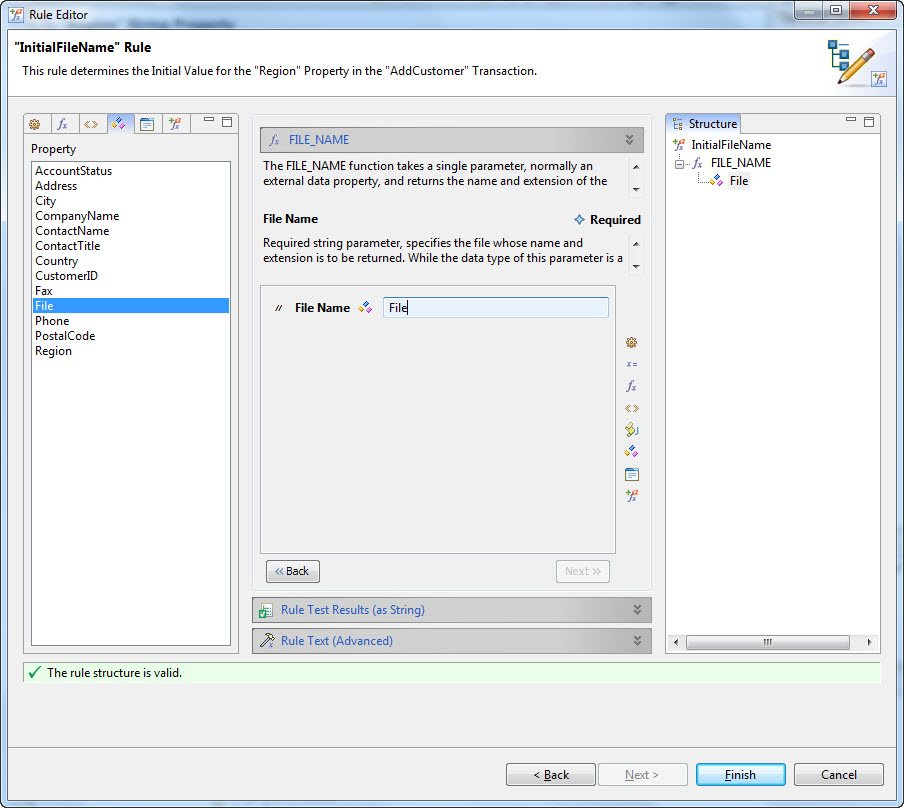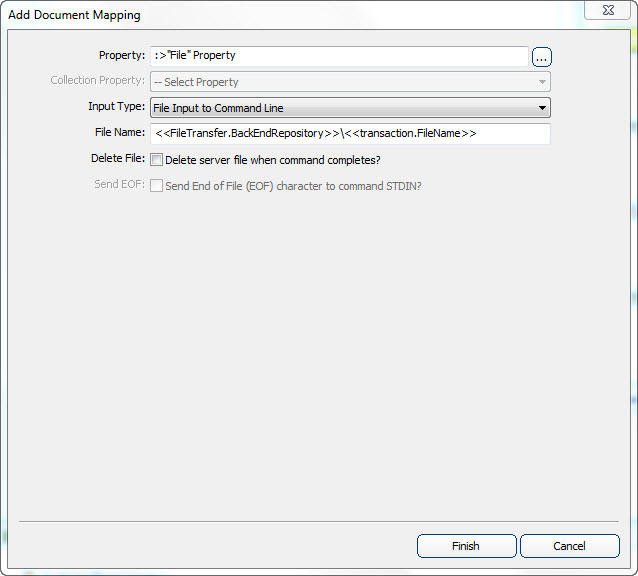- An object must exist in the application project to encapsulate the files to be attached to a parent object (hereafter referred to as the file object).
- Options exist to specify the location in which files can be selected on the client device. If this behavior is desired, this location should be determined and note for this procedure.
- Options exist to restrict the type of file a user can attach on the client device. This is controlled by the file extension. If this is desired behavior, the file type and extension should be noted for this procedure.
- The manner in which files should be stored in the back end system should be researched, including details on how to add the files to that storage location or repository. This processing must be a part of the logic defined to upload the file to the back end.
In this procedure the tasks necessary to allow users to attach files to an object on the client, selecting that file from the client’s file system, are provided. This functionality includes the use of an Add transaction to create a new file object and to capture the properties of that object, including the file to be attached, from the user. A transaction screen set is defined that includes a filed to display the external data property. The field for this property type displays a file dialog to the user when it is selected in the wizard, allowing the user to navigate to the file to be attached.
The synchronization of this data includes steps that update the back end system with the information about the file, including it’s name, the parent object it is attached to, and other information as may be required by the back end system. Typically this information is updated to the back end using a step definition of the type matching that back nd, i.e., a Java, SQL, or HTTP-XML step. A document management step is defined to perform the actual file upload and back end processing necessary to store that file in the location or repository where files are to be stored.
When this procedure is complete, users will have the ability to navigate to and select files on the client device. These files are then attached to the parent of the file object. During synchronization, the transaction processing will include uploading the file to the Agentry Server and then storing that file in the back end system
- Define a collection property of file objects in the transaction in place of the external data property
- When the detail screen field is defined for the wizard where files are selected, its edit type must be set to “External Data” before the collection property in the transaction can be selected.
- The Document Mapping for the document management step must be defined for the collection of file objects in the transaction. An additional attribute, Collection Property, is enabled where the external data property from the object in that collection is selected.
- The Document Management Script’s Command (or more likely the script containing the commands to be executed) must include iterative processing for each object in the collection. This processing can be provided using the SDML function tag <<foreach...>>. The commands execute within this loop then would operate on a single file. <<foreach...>> provides the context of each object instance in the collection so that each file can be processed individually. see the example below for the pseudocode representing how this command script would be written.
<<foreach Documents
copy <<my.FileName>> to <,FileTransfer.RepositoryDirectory>>
add <,FileTransfer.Repository>>\<<my.FileName>> to repository
commit <<FileTransfer.Repository>>\<<my.FileName>> to repository
>>