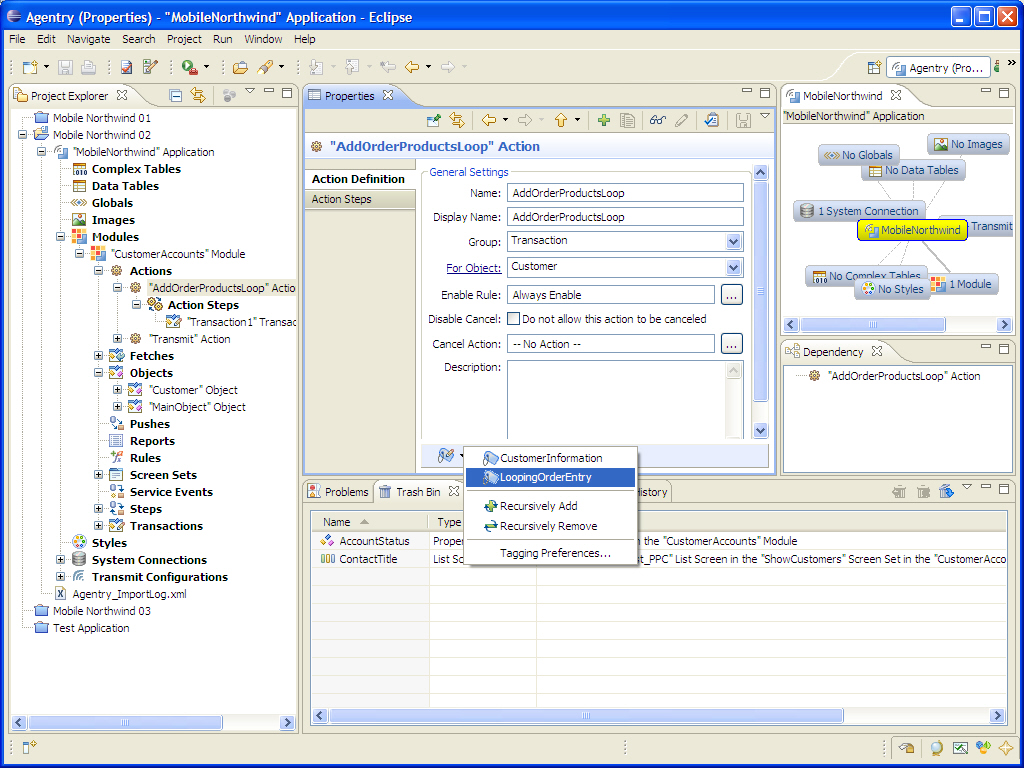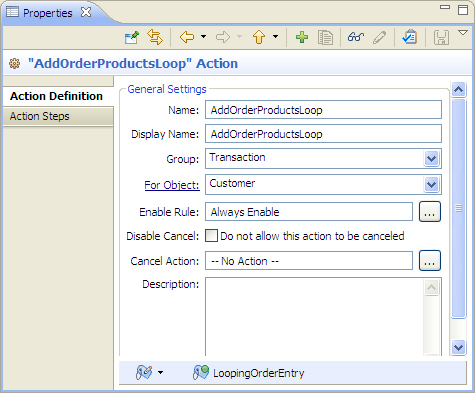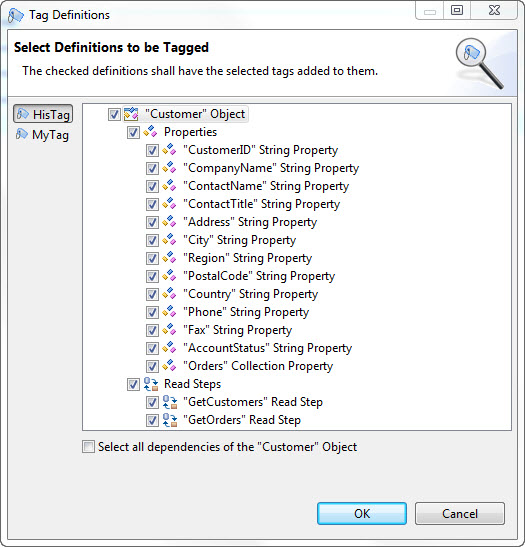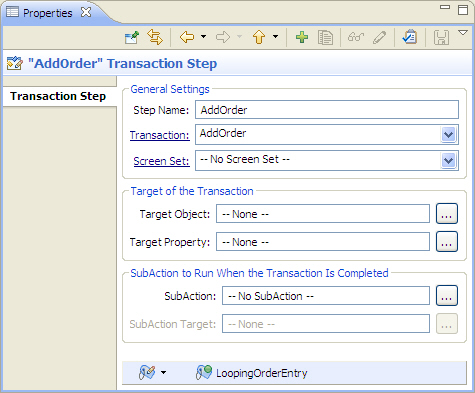Prerequisites
The following items must be addressed prior
to performing this procedure:
- The Agentry application project
containing the definitions to be tagged must be open in the Agentry
Perspective.
- The tag to apply must exist within the Agentry application project.
- The tag cannot currently be applied to the definition.
Task
This procedure describes the steps necessary to apply
a public tag to a definition within the Agentry application project.
It also describes the process of recursively applying the same tag
to multiple definitions. When this procedure is complete the definition(s)
will include the selected tag and can be organized or selected in
various operations by this tag.
- Display the definition to be tagged in the Properties
View. Click the down arrow for the tag button.
This displays a menu of options related to tagging
the current definition and includes a list of all public tags for
the current project:
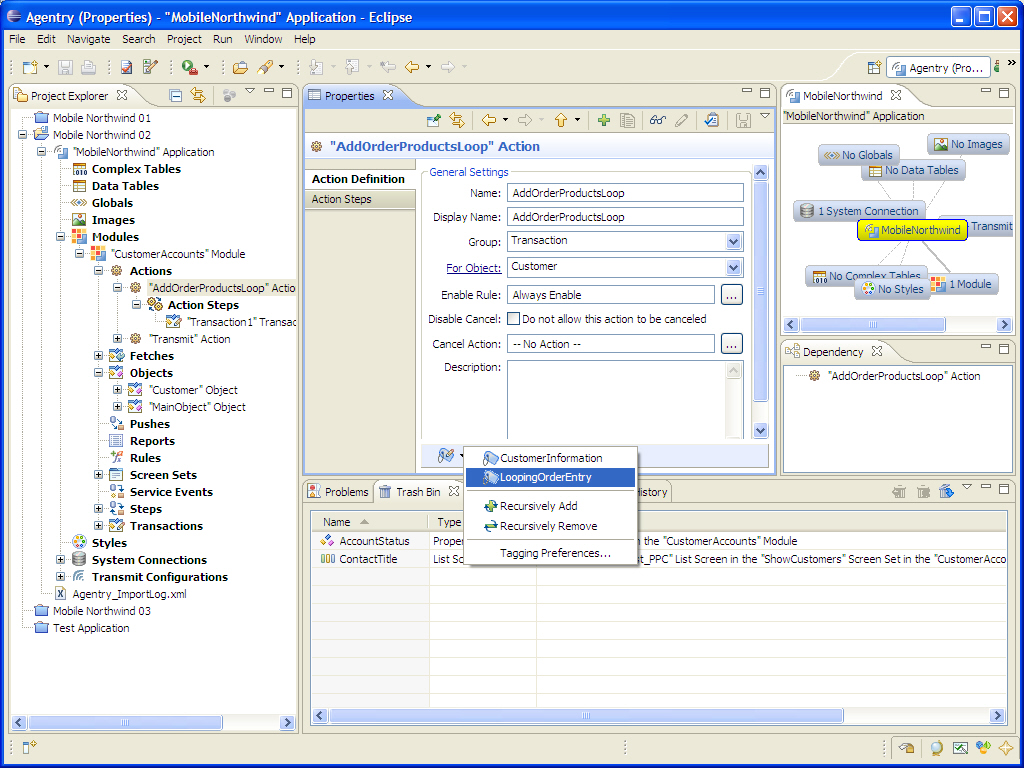
- A tag can now be applied to the current definition, or
to the current definition and all its descendents.
- To apply a tag to the current definition
only, select it in the menu.
The tag is now applied to the current definition
and displayed in the Tag Bar at the bottom of the Properties View.
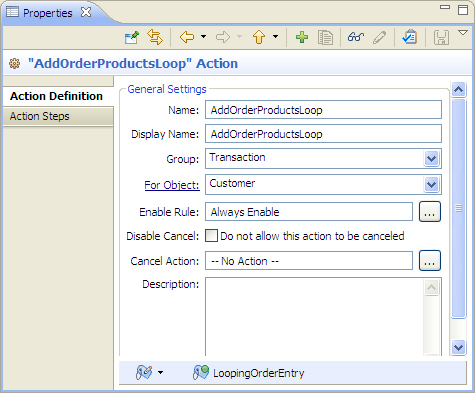
- To apply a tag recursively to the current definition
and all its descendents, select the menu item Recursively Add.
This displays the Tag Definitions screen listing
the available tags on the left and the definitions under the current
definition. Below the list of definitions is the check box to Select all
dependencies of the current definition. Selecting this option will
tag not only all descendents of the current definition, but also
all definitions dependent on it, i.e., those definitions that reference
it in some way. Note that this same screen is displayed when choosing
to recursively remove tags:
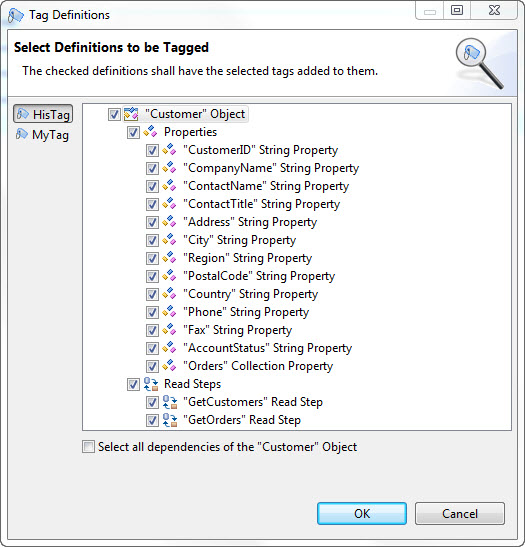
- Select the tag to apply on the left of the screen.
In the tree control, the default selection is the current definition
and all its descendents. Definitions can be unchecked to not apply
a tag to that definition. Once the tag and definitions are selected,
click the [OK] button to apply the tag recursively.
The selected tag(s) is applied to all the selected
definitions. The Properties View for all selected definitions now
displays the tag in the Tag Bar at the bottom of the view:
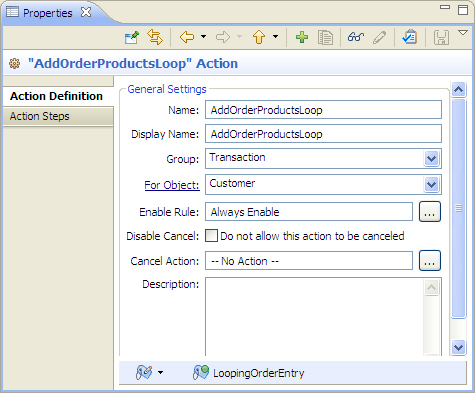
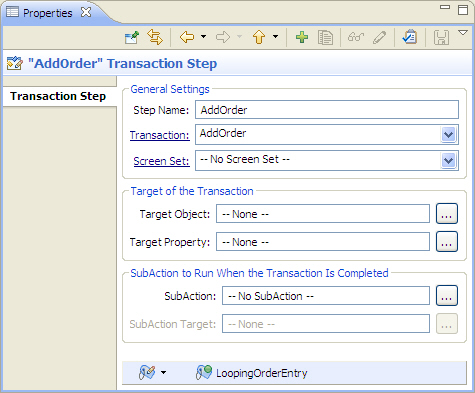
The selected definition or definitions now contain the
selected public tag or tags. These public tags are displayed at
the bottom of the Properties View for all affected definitions.
Next
The tags can be selected in export operations to select
the definitions to export by public tag. Commit operations to a
share repository will include this tag information.