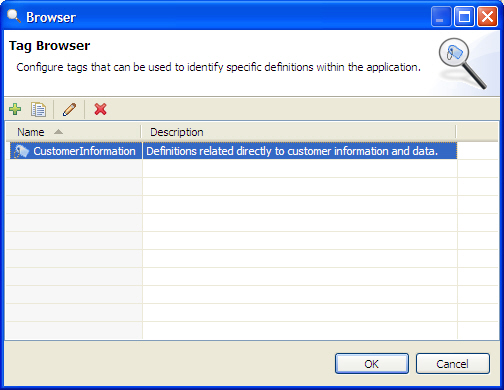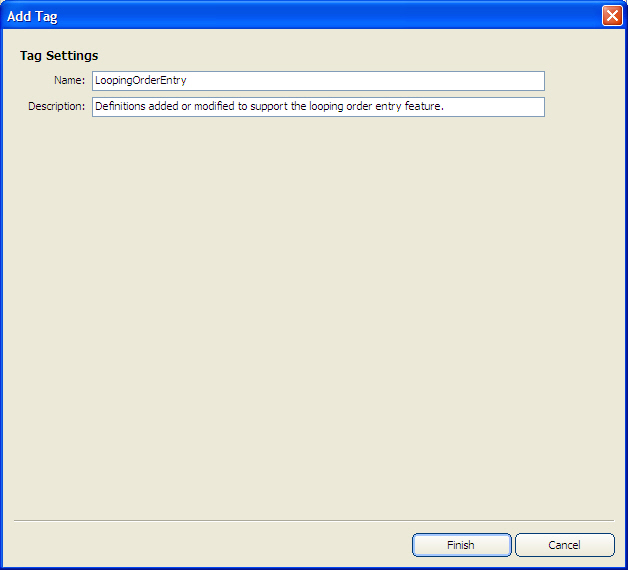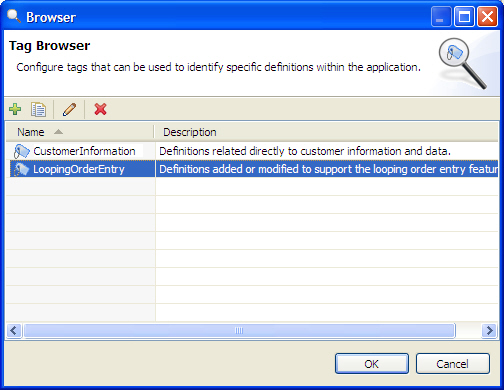Prerequisites
The following items must be addressed prior
to performing this procedure:
- The Agentry application project must be open in the Agentry Perspective.
Task
This procedure describes how to create new public tags within an Agentry application project. When complete a new public tag will exist within the project and be applied to that project’s definitions.
A new public tag has been added to the Agentry application project. This tag can be applied to definitions manually or via the auto-tagging feature.
Next
The tags name and description can be edited by returning to the Tag Browser at any time and editing the selected tag in the list. Edits update all definitions to which the tag has been previously applied. The tag can be deleted from the project in the tag browser, removing it from all definitions to which it was previously applied.