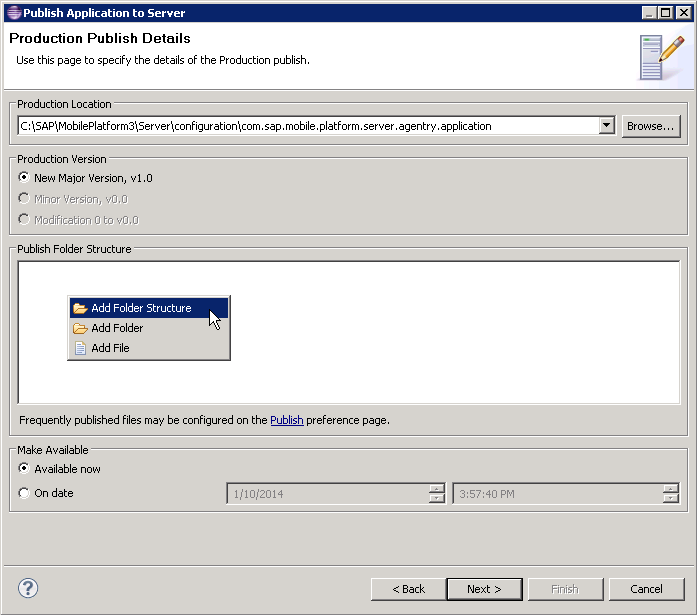When you are ready to perform final quality assurance testing or need to deploy the
application to users, you perform a production publish in the Agentry Editor, which zips the
application files in preparation for importing in to SAP Mobile Platform Server.
Prerequisites
- An application project that is ready for production use, or user acceptance
and quality assurance testing.
- Obtain the location to publish the project from the system administrator,
and verify that you have read-write access to it..
Task
The production publish process produces a zip file. You can select all associated
auxiliary project files to include in the zip file, such Java resource files,
application-specific DLL files, JAR files for the back end, and other back-end
configuration files.
The publish process checks the overall integrity of the application project. Agentry
Editor list errors or warnings in the Problems View. Prepare for the possibility of
needing to correct these issues to perform a successful publish. You can publish an
application with warnings, but not with errors. Warnings should be corrected prior
to deploying to end users.
- Create an application definition in
Management Cockpit.
- In Agentry Editor, click Publish
 .
.
- Select Production Version, then click
Next.
- In Production Publish Details, browse to the location provided by your system
administrator.
- Select the Production Version.
An Agentry project’s publish version contains three components: major, minor,
and modification numbers. For example, in the publish version 3.2 mod 1, the 3
is the major version, 2 is the minor version, and mod 1 is the modification
number.
- New Major Version: the only choice when
performing the first production publish for an application. When you select
a new major version, the server processes each transaction sent by a client
using the old version of the application to avoid incompatibilties with new
versions of the same transactions. Once the server process all pending
transactions, it provides the updated application to the Agentry
Clients.
- Minor Version: indicates minor updates or bug
fixes that do not affect transaction processing.
- Modification: a modification to a major or minor
version that does not affect transaction processing.
- (Optional) Right-click in the field under Publish Folder Structure to include
auxiliary project files with the application project.
For the first production publish, this field is blank unless you indicated a
default publishing folder structure in the Agentry Editor preferences.
Subsequequent publishes display any preselected folders and files. Right-click
an object, then select Delete to remove it from the
list.
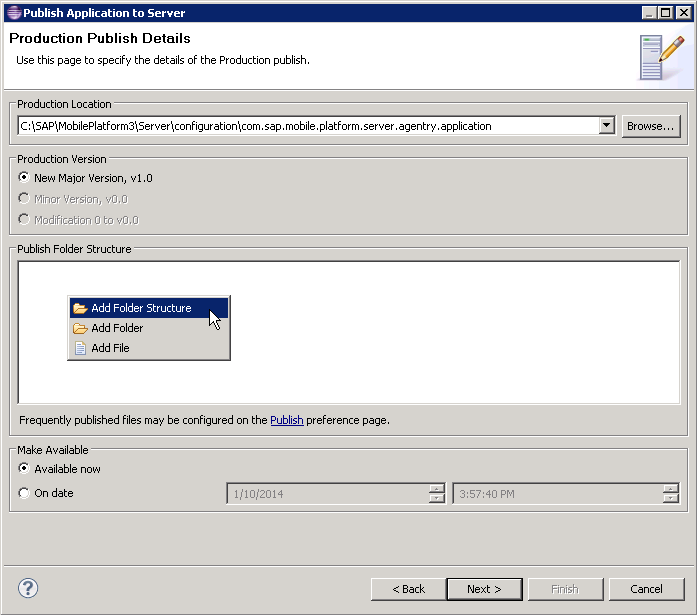
- Add Folder Structure enables you to browse to an existing
folder, which includes all sub-folders and their contents.
- Add Folder enables you to create a new folder. Drag and
drop to add files to this folder.
- Add File enables you to add individual files to the
Agentry application zip. Once added, you can drag and drop files to a new or
existing folder.
- Make the application available to clients immediately, or indicate to deploy the application at
a future date and time, then click Next.
The application definition is published to the specified production
location.
- Click Finish.
Next
Contact your system administrator to publish the application definition on
SAP Mobile Platform Server.