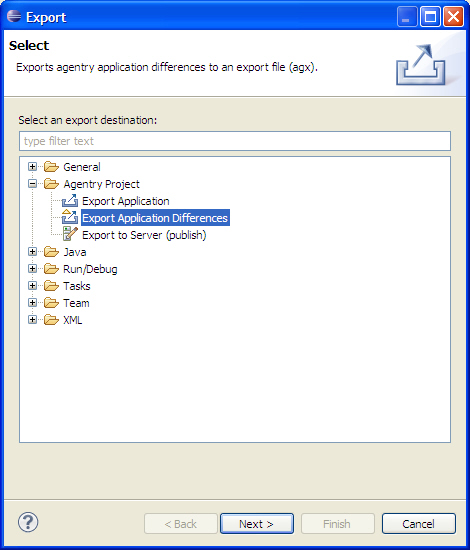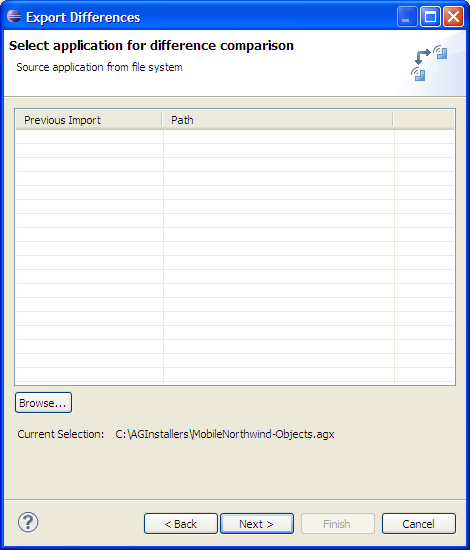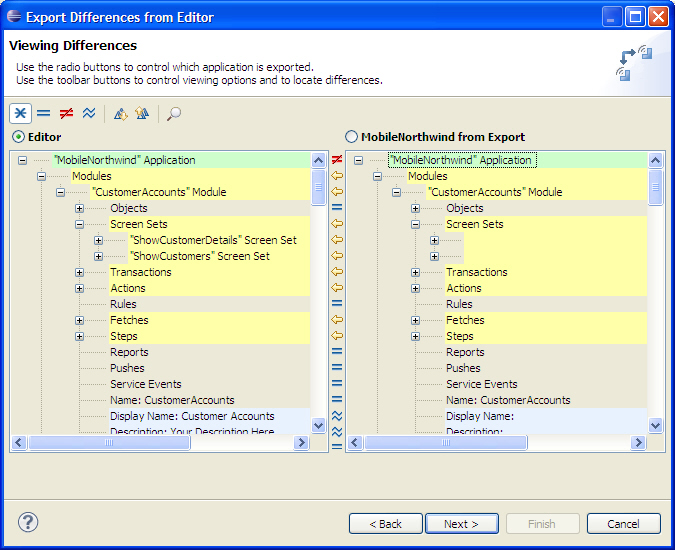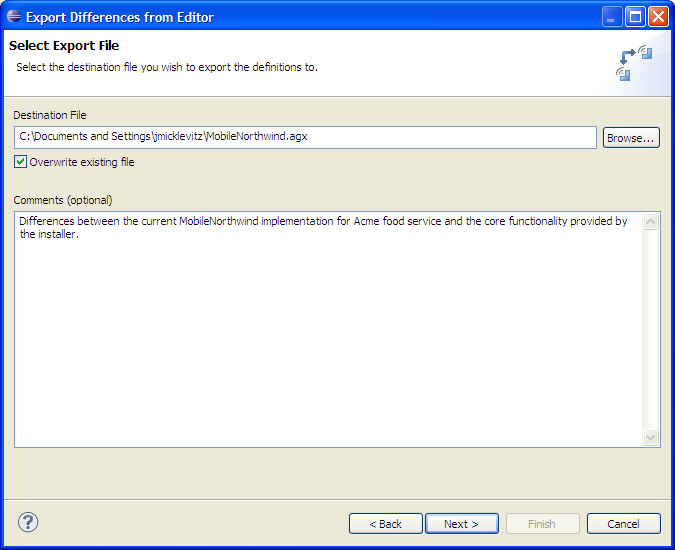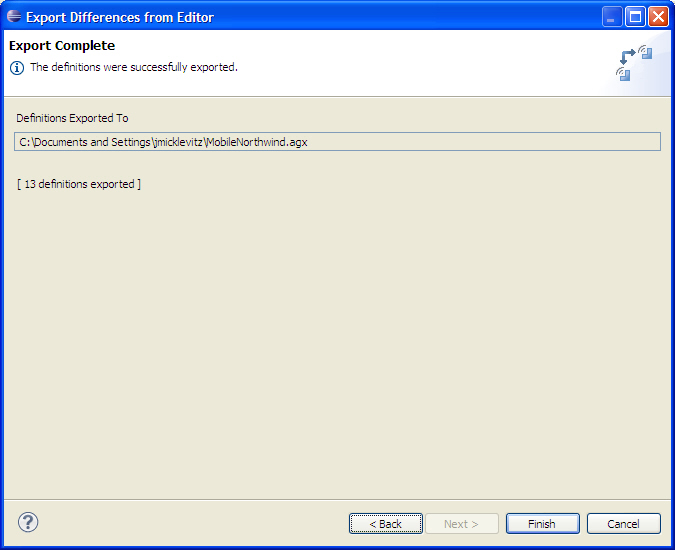- The Agentry application project to be compared against a comparison source must be open in the Agentry Perspective within Eclipse.
- The comparison source must be accessible to the Windows user and Eclipse.
- The name and location for the export file to be created should be determined and read-write and network access to this location should be confirmed.
- A comment for the export file should be determined that will be useful for later reference.
This procedure describes the steps necessary to export the differences between an Agentry application project and a comparison source. This process will create an Agentry Export File containing the definitions from either the open application project or comparison source deemed different from the other. This includes definitions found in one but not the other, or definitions found in both but that contain attribute differences. Before the export proceeds, those definitions to be exported are highlighted in the Comparison View.
- Capture the differences between one application version and another for archive purposes.
- Capture differences made for implementation-specific configuration or customization. Such changes can be archived for later import into other implementations with similar functionality requirements.
- Other use cases where it is desired to export the differences between two Agentry application projects.
With the release of the Agentry Mobile Platform 6.0 the default behavior is to create a compressed export file (.agxz). The preference pages in Eclipse for the Agentry Editor plug-in provide the ability to change this default behavior to create standard export files. The process for creating an export file is the same regardless of whether or not the file is compressed.
Completion of this procedure results in the creation of an Agentry Export File containing the definitions from the selected source, either the open project or comparison source, found to be different. This file can now be archived in a version control system or other repository, made available to other developers for import, or moved or copied to any desired location. It can be used as an import source to add these definitions to another Agentry application project where similar functionality is needed.