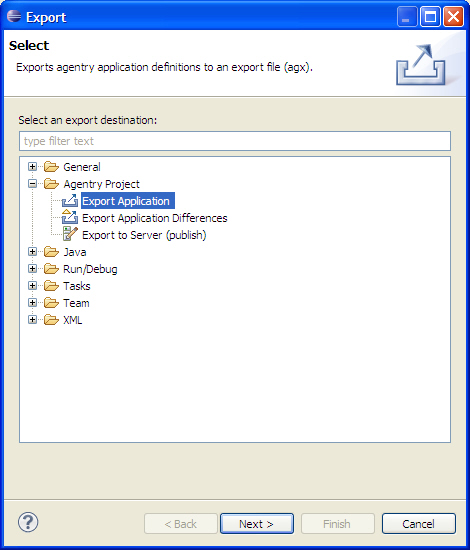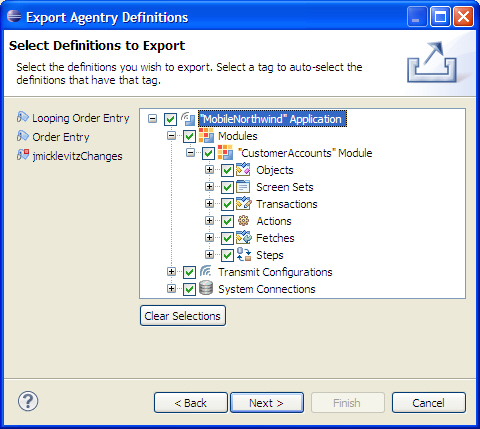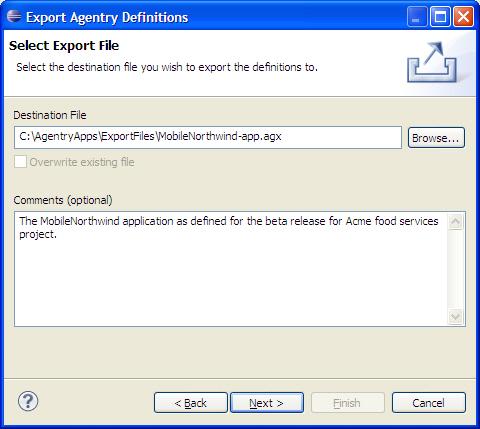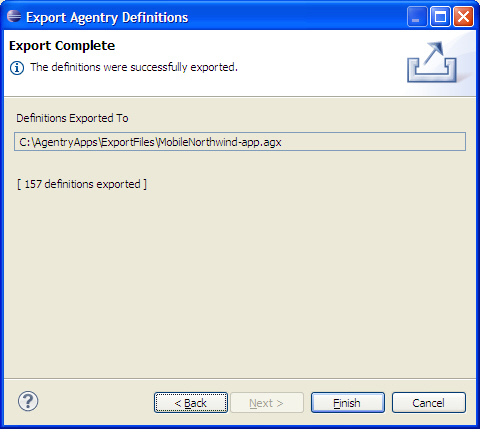The following items must be addressed prior to performing this procedure:
- The application project to be exported must be open in the Agentry Perspective.
- Identify the location of the export file to be created by this process and verify read-write and network access to that location.
- Determine the desired file name and a brief description for the export file that will be useful for later reference and identification. This information is entered during the export process.
- If exporting a subset of the definitions within the application project, identify and take note of those definitions before proceeding.
This procedure describes the steps necessary to export definitions from an Agentry application project. During this process it is possible to select definitions with the application project to be exported, or to export the entire application. When selecting individual definitions, all child definitions to the one selected will also be selected by default. It is possible to export definitions down to the module-level.
- Archive an application project for version control and back up purposes.
- Export and archive components of a project for version control and back up purposes, or to make available for merge into a master application in a multi-developer effort (see information provided on Team Configuration for an alternative to this manual procedure).
With the release of the Agentry Mobile Platform 6.0 the default behavior is to create a compressed export file (.agxz). The preference pages in Eclipse for the Agentry Editor plug-in provide the ability to change this default behavior to create standard export files. The process for creating an export file is the same regardless of whether or not the file is compressed.
Completion of this procedure results in the creation of an Agentry Export File containing the selected definitions from the Agentry application project. This file can now be archived in a version control system, made available to other developers for import, or moved or copied to any desired location. It can be used as an import source to create new Agentry application projects or to import definitions into another project where needed.