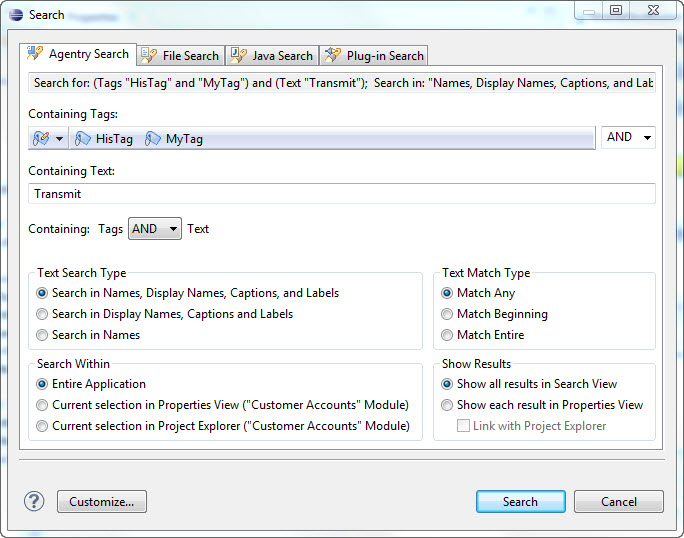The Agentry Editor to Eclipse includes search functionality. This functionality is supported through the standard search wizard within Eclipse, with the addition of an Agentry Search tab displayed in the Eclipse search wizard.
Within the Agentry Search tab there are numerous options available specific to an Agentry application project. Project definitions can be searched by tags, text contained within the definition, and searches can be performed within the entire project or within the currently selected definition and its descendent definitions only.
To perform a search of the Agentry project, select the Eclipse
menu item Search | Search... This displays the Search wizard, with
the Agentry Search tab selected:
- Containing Tags: One or more tags from the current project can be selected here, along with the option of definitions with no tag applied. The drop down list at the end of the list of selected tags allows for the selection of an AND or an OR search. AND requires the definition to contain all selected tags, OR returns definitions with any of the selected tags.
- Containing Text: Search text contained in the name, display name, caption or label of the definition. This can be further refined with the Text Search Type settings. Selection of the Containing: Tags AND/OR Text option will also impact the search results. AND will require the definition to contain both the selected tags and entered text. OR will return definitions with either the tags or the text or both.
- Text Search Type: Allows for the restriction of the search text to be found in one of the three groups of text values of the definitions.
- Search Within: The options here allow for the scope of the search to be set. This can include the entire project, the selected definition in the Project Explorer View and its descendents, or the definition displayed in the Properties View and it’s descendents.
- Text Match Type: These options allow for search behaviors such as matching the whole word only, case sensitivity, and similar options.
- Show Results: The option to display all matching definitions in the Search Results View, or to display each definition in turn within the Properties View is set in this section.
Once the search options and criteria have been selected, click the [Search] button to search the Agentry application project. Matching definitions will be displayed according to the Search Results settings selected in the wizard. Only the definitions of the currently opened Agentry project are searched.