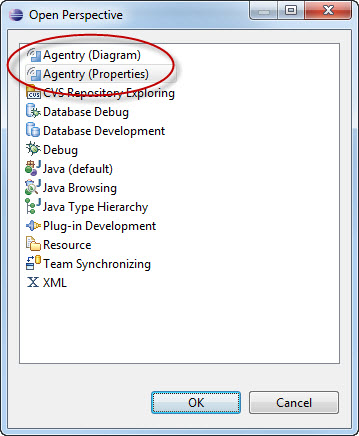The Agentry Editor is the primary development tool for building metadata-driven
mobile applications. The Agentry Editor is provided as a plug-in to the Eclipse IDE. Install
and configure the proper version of Eclipse first, then install the plug-in to the Eclipse
implementation.
Prerequisites
- Install SAP Mobile Platform SDK and SAP Mobile Platform Server. You
need access to the machines on which the SDK and server are installed.
- Install Visual Studio 2010 or Microsoft Visual C++ 2010 Redistributable Package.
If you are running Eclipse on the same machine in which you installed
SAP Mobile Platform Server, Microsoft Visual C++ is already
installed.
- Determine if you require the 32-bit or 64-bit installers for the Agentry Editor and Eclipse
IDE.
- Log in to the intended host system as a user with Administrative privileges.
- Be sure to maintain Internet access during the Agentry Editor plug-in installation to allow for
the download of any dependent modules to the Eclipse implementation.
Task
Install the 32-bit or 64-bit version of the Agentry Editor. This version must match the Eclipse
IDE version.
- Download the proper Eclipse IDE version, then extract it to a directory in the
desired location.
- Install the Java Runtime Environment.
- If you install it under the Eclipse home directory, for example,
C:\eclipse\jre, you do not have to modify any
environmental variables.
- If you install it to the default location, be sure to add the paths for
the jre\bin and jre\lib
directories to the Path environment variable in Windows before
attempting to start Eclipse.
- Copy the Agentry Editor Eclipse plug-in zip file from the
SDK_HOME\AgentryToolkit\AgentryEditors
directory to the system where you installed the Eclipse IDE.
- 32-bit: Agentry_7.0.0.x_EditorPlugin_x86.zip
- 64-bit: Agentry_7.0.0.x_EditorPlugin_x86_64.zip
- Start Eclipse by double-clicking eclipse.exe in the extracted folder.
- Create a new Eclipse workspace.
- Within Eclipse, select .
- At the top of the Available Software dialog, click
Add.
- In the Add Repository dialog, click Archive, navigate to
the proper version of the Agentry Editor plug-in zip file, then click
Open.
- In the Add Repository dialog, click OK.
- Select the box for the Agentry Editor and click Next.
- In the Install Details dialog, click Next.
- Accept the terms of the license agreement, then click
Finish.
- Ignore the security warning regarding unsigned content, and click
OK.
- Click Yes to restart the Eclipse SDK.
- In the Workbench, select .
You can select either of the Agentry perspectives to begin work.
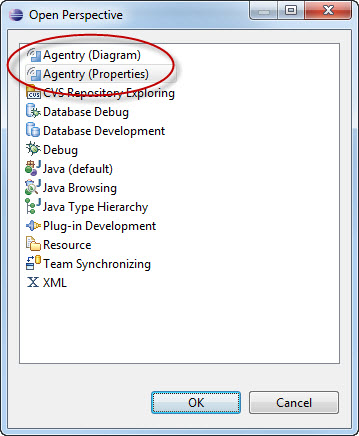
Next
Complete the Agentry Editor configuration within the Eclipse IDE.