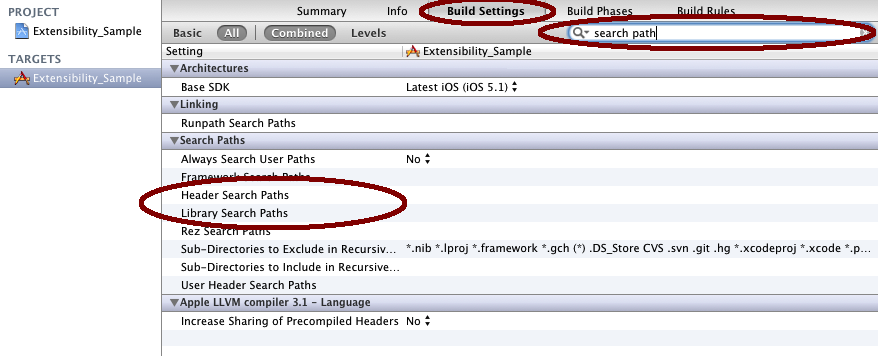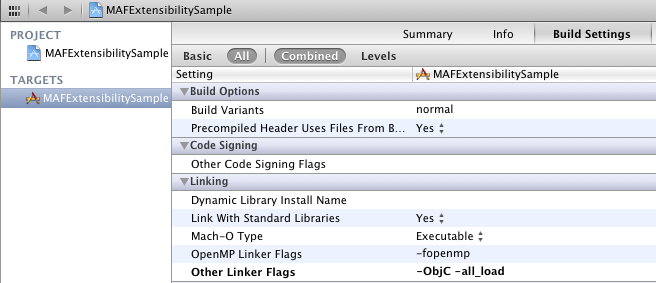Configure the required build settings.
Prerequisites
Copy all the public header files belonging to the libraries being used to the project
directory under target/header.Task
Objective-C generates only one symbol per class. You must use the ObjC flag to
instruct the linker to also load the referenced objects of the given class.. The
-all_load option forces the linker to load all object files from
every archiv, even those without Objective-C code, which is important for loading object
files from static libraries that contain only categories and no classes. Make sure to
include these settings, to avoid runtime issues (for example, “unknown selector”-like
exceptions).