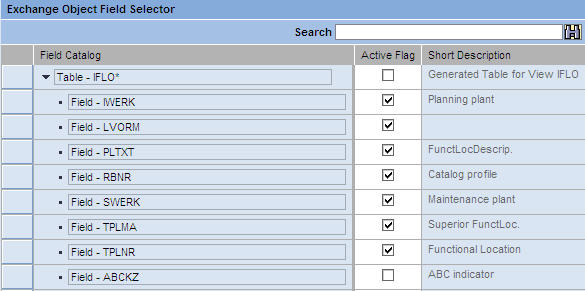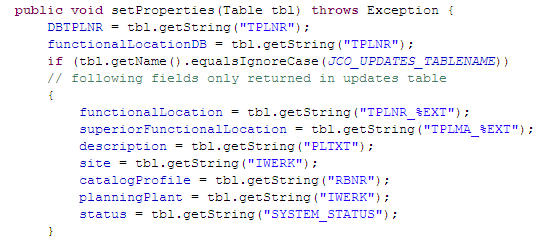Adding New Fields to an Exchange Object
Use this procedure to add new fields exchange objects.
The following are accomplished in this procedure:
- A new field is enabled in the exchange object through the Configuration portal
- Java synchronization is achieved in Eclipse
- The new object is added in the Agentry editor
Parent topic: Agentry SAP Framework