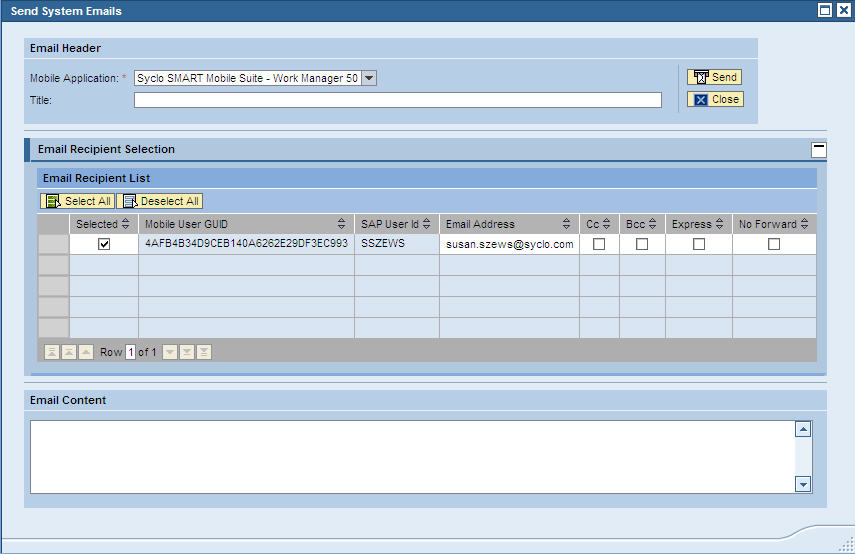Sending Email Using the Administration & Monitoring Portal
At times, administrators may need to broadcast system messages or other information to a group of users or all users on the system. The Administration portal provides a way to communicate with users through email or text messages rather than through the mobile device, which may not be connected and available.
Note: User
email or HTTP addresses and preferences are set in the Administration
portal, Administration menu, User Management panel.
Parent topic: Agentry SAP Framework