Agentry SAP Framework Log Display
Use the log display utility to view activity logs based on the criteria selected on the main screen. When all desired criterion are selected, click on the Clock icon at the top of the screen to execute the request and display the desired logs.
SAP Administration - Analyze Application Log
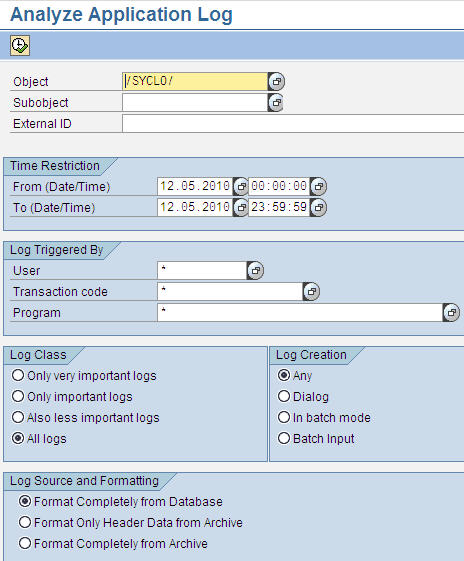
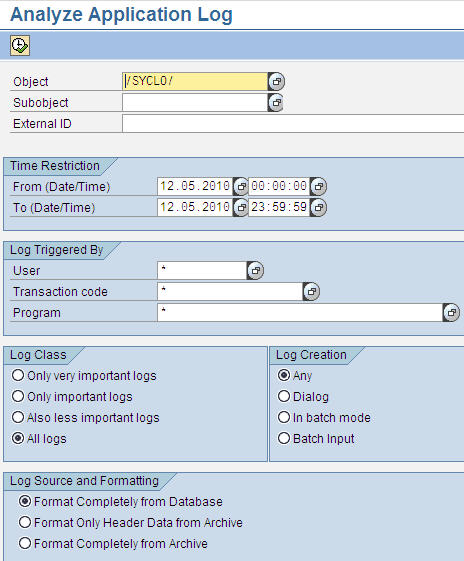
- Object: Select the desired object by either typing it in the field or clicking on the selection icon to the right of the field. The object is usually set to /syclo/ to view logs.
- Subobject: Select from the following subobjects if the
main object is /syclo/:
- ADMIN - Administration portal logs
- BAPI - Client application logs
- CONFIG - Configuration portal logs
- DEFAULT - All logs not covered through the rest of the subobjects
- EXCHANGE - Exchange and transaction process logs
- External ID: Type the external ID into the field.
Time Restriction
- From (Date/Time): Click on the white square icons to the right of the date and time fields to select a start date and time of the beginning of the logs chosen for display. The date and time are automatically set for the current date at 00:00:00 hours.
- To (Date/Time): Click on the white square icons to the right of the date and time fields to select an end date and time of the final logs chosen for display. The date and time are automatically set for the current date at 23:59:59 hours.
Log Triggered By
- User: SAP user ID
- Transaction Code: Standard SAP transaction codes
- Program: Standard SAP programs
Log Class
Select the appropriate standard SAP log class. Log classifications are based on the implementation by the developer.
Log Creation
Select the appropriate log creation setting. These are standard SAP settings based on the implementation by the developer.
Log Source and Formatting
Select the appropriate log source and formatting setting. These are standard SAP settings based on the implementation by the developer.
Parent topic: Agentry SAP Framework Administration Functions in SAP