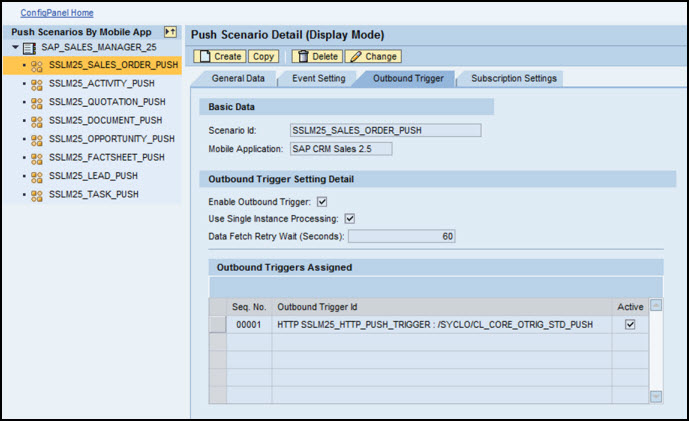Use the Outbound Trigger tab of the Push Scenario Detail screen to assign one or more outbound triggers to the push scenario. After push generation, the outbound trigger should be enabled to notify the Agentry application in the SAP Mobile Server.
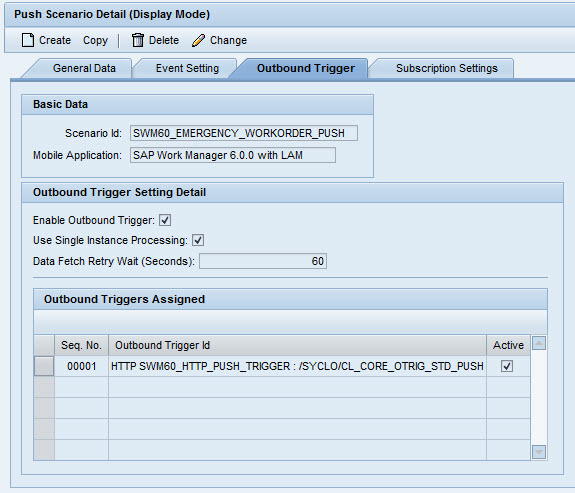
Basic Data
- Scenario ID: Name of the push scenario
- Mobile Application: Application to which the push scenario belongs
Outbound Trigger Setting Detail
- Enable Outbound Trigger: When checked, allows all “active” outbound triggers to process.
- Use Single Instance Processing: When checked, the system sends each outbound trigger action as a separate XML file. This is usually reserved for test mode. In most instances, you will want to leave this option unchecked to initiate batch processing rather than single instance processing.
- Data Fetch Retry Wait (Seconds): Setting a data fetch retry wait reduces the hits to the Server in cases of Server miscommunication.
Outbound Trigger Setting Detail
This table shows all outbound triggers assigned to this push scenario with the following three fields:
- Seq. No.: When there are multiple triggers for the push scenario, the sequence number defines the order in which the triggers are processed.
- Outbound Trigger ID: The identification number of the outbound trigger
- Active: Indicates whether or not the outbound trigger is active. Note: you must use the Enable Outbound Trigger checkbox to enable processing for active triggers.
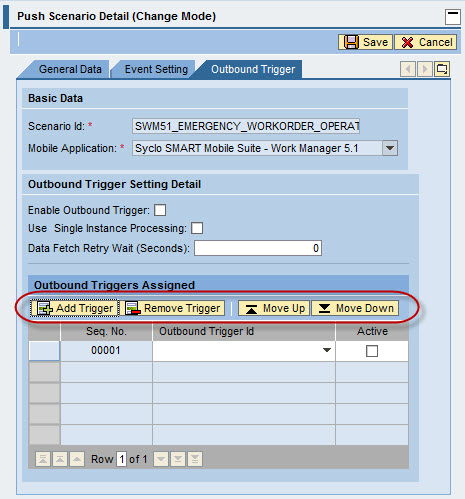
When in Change Mode, use the action buttons that display to add or remove triggers to the push scenario or to change the sequence of the selected triggers.
Example
The following sample screen shows that an outbound trigger is enabled for Sales Order. For example, if a sales order is created and/or updated in the SAP back end, notifications of the changes for the transaction are sent to the Agentry application.