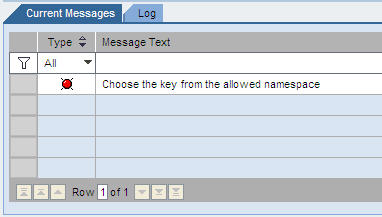Standard Operations in the Configuration Panel
While each mobile application configuration is unique, there are certain standard buttons and options available to perform the configurations.
Filtering by Mobile Application
If more than one mobile application is available on the same system, you can use the filter function to only view items for a specific application. The filter option is found on the main portal home page, as well as any other page where multiple application items could be displayed.
To filter by application, click the arrow to the right of the Mobile Application Filter field and select the appropriate mobile application. To remove the selection and view all items for all mobile applications on the system, click in the field again and select the asterisk (*) symbol.
Creating, Copying, Deleting, and Changing Items
There are four standard actions available to configure different components and items within your mobile application setup.
- Create: Creates a new item. All modifiable fields are empty.
- Copy: Copies the item that was highlighted and creates a new item. All modifiable fields are filled in with the information from the existing item and are available for changes prior to saving.
- Delete: Deletes the highlighted item.
- Change: Allows changes to be made to the highlighted item in the modifiable fields.
Saving or Cancelling Changes to an Item
Once the Create, Copy, or Change button is clicked, the Save and Cancel buttons appear. After making any changes to the configuration, click Save to save the changes or Cancel to discard the changes.
Message List
Certain actions can generate system messages. These messages can be error messages or informational messages. If you perform an action that prompts a system message, a message bar appears above the main panel with a brief description of the message.
Click the Show List button to display the detailed view of the message list.