Monitoring - Object Mobile Status Monitor
The Data Object Mobile Status Monitor provides the administrator a history of SAP objects affected by a mobile user’s actions. The actions are recorded in SAP and the monitor panel provides a user-friendly way to access the information.
Monitoring - Data Object Mobile Status History Monitor
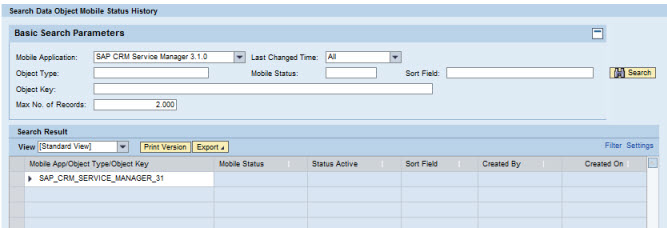
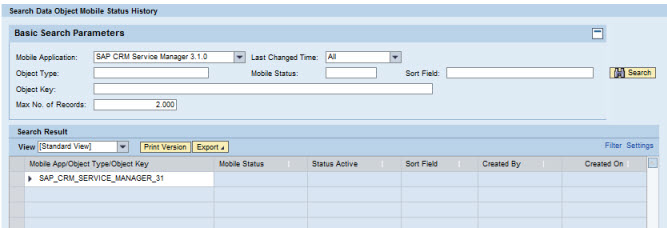
Basic Search Parameters
- Mobile Application: Name of the mobile application. Use the drop-down menu to choose the correct mobile application.
- Last Changed Time: Use the drop-down menu to select a window of time. The default is set to All, which is equal to selecting all mobile object change times. All logs are available unless the they have been purged in SAP.
- Object Type: Type of object defined in the mobile application definition.
- Mobile Status: Historical view of status changes for the mobile object
- Sort Field: Additional information about the object, if any is provided
- Object Key: Internal ID of the object
- Max. No. of Records: Default is set to 2,000. Type in maximum number of records returned.
Search Result
When you click Search in the Basic Search Parameters section, the Search Result table is populated. Click on the triangle to the left of the initial search result row to display the tree of results.
- View: If the administrator sets up different views using the Settings link, the drop-down menu will display those view names. Select a different view for specific data needs.
- Print Version: If enabled, creates a PDF version of the data in the Search Results table.
- Export to Microsoft Excel: Exports all data in the Search Results table to an Excel spreadsheet
- Filter/Delete Filter: If the Filter tab is utilized in the Settings window accessed by the Settings link, click the Filter link to display filter choices in order to further filter the data displayed. If a filter is in use, click Delete Filter to remove the filter and display all data returned by the initial search performed.
- Settings: Click this link to display a Settings panel in order to modify how search results are displayed. See the section on changing Administrator settings for more details.
- Search Result Table: Table that displays the search results. Columns are dependent on the configuration built through the Settings link above the table. See the section Administration Portal - Management Settings for details on specific settings.
Parent topic: Administration Portal - Monitoring