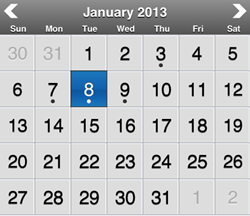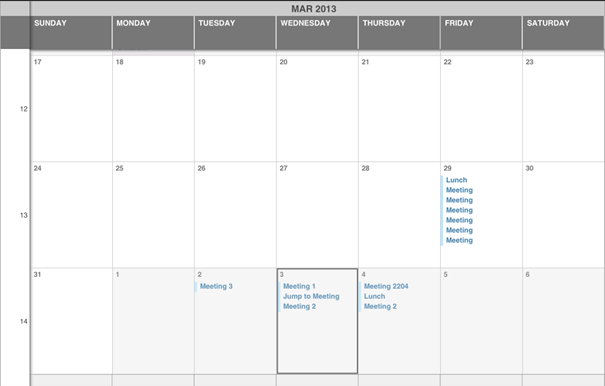The MAFCalendarMonthView displays appointments in a grid view, where each cell represents a day with its appointments, if any.
Appointments are indicated with a dot under the date. There is a header for each day of the week
and the current month and year. You can change the month by tapping the arrows. The
embedding application is notified (MAFCalendarViewDelegate) when the month is
changed and when the user picks a day. This figure shows the default month view
control, but you can reskin it or customize some of its views.
Use the MAFIpadMainMonthView class to present the iPad month view:
The iPad
version of the month view lists appointment titles instead of marking days that have
appointments. Tap the appointments to display details about them. Your application
must provide the detail view for the appointments.
Phone Month View
-(void)setupMonthView:(UIViewController*)vc
{
MAFMonthCalendarView* view = [[MAFMonthCalendarView alloc] initWithFrame:CGRectMake(0, 44, 320, 367)];
view.datasource = self;
view.delegate = self;
view.startDate = [NSDate date];
view.tag = 42;
[vc.view addSubview:view];
[view release];
}
iPad Month View
-(void)setupMonthView:(UIViewController*)vc
{
mafIpadMainMonthView = [[MAFIpadMainMonthView alloc]
initWithFrame:CGRectMake(0, 44, 1024, 768)];
[mafIpadMainMonthView setDelegate:self];
mafIpadMainMonthView.datasource = self;
mafIpadMainMonthView.startDate = self.lastStartDate ;
[vc.view addSubview:mafIpadMainMonthView];
[mafIpadMainMonthView release];
}