The MAF logon manager supports multiple onboarding scenarios, based on the most common infrastructure setups supported by enterprise mobile applications.
For example, an enterprise might have SAP Mobile Platform installed and use reverse proxy to route Internet requests to intranet-hosted Gateway systems. An alternate scenario also uses SAP Mobile Platform, but does not use reverse proxy, and only allows intranet access to the Gateway.
Direct SAP Mobile Platform
The direct SAP Mobile Platform landscape contains an SAP NetWeaver Gateway (subsequently referred to as Gateway) server. SAP Mobile Platform server is installed and configured to connect to the Gateway server. Connections are accepted only from the company intranet.
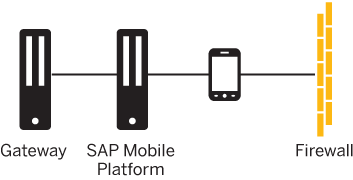
| Parameter Name | Example Value |
|---|---|
| Server Host | <SMP_HOST_NAME> |
| User Name | <USERNAME> |
| Password | <PASSWORD> |
| Server Port | <SMP_SERVER_HTTP(S)_PORT> |
| Secured Connection | ON - DEFAULT |
| Security Configuration | EMPTY - DEFAULT <SMP_SECURITY_CONFIG_NAME> |
Cloud-Based SAP Mobile Platform
The cloud-based SAP Mobile Platform landscape is similar to the direct SAP Mobile Platform scenario; however, the SAP Mobile Platform server is installed in the cloud.
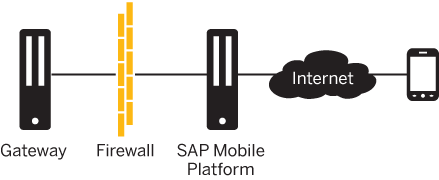
| Parameter Name | Example Value |
|---|---|
| Server Host | < SMP_SERVER_HOST_NAME> |
| User Name | <USERNAME> |
| Password | <PASSWORD> |
| Server Port | < SMP_SERVER_HTTPS_PORT> |
| Secured Connection | ON - DEFAULT |
| Security Configuration | EMPTY - DEFAULT <SMP_SERVER_SECURITY_CONFIG_NAME> |
SAP Mobile Platform with Third-Party Proxy
The SAP Mobile Platform with third party proxy landscape is similar to the direct SAP Mobile Platform scenario, but you can access the SAP Mobile Platform server from both the Internet and intranet. The reverse proxy enables the mobile device to access the landscape from the Internet.
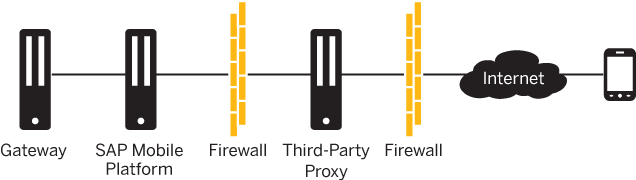
| Parameter Name | Example Value |
|---|---|
| Server Host | <PROXY_HOST_NAME> |
| User Name | <USERNAME> |
| Password | <PASSWORD> |
| Server Port | <PROXY_HTTP(S)_PORT> |
| Secured Connection | ON |
| Security Configuration | EMPTY - DEFAULT <SMP_SERVER_SECURITY_CONFIG_NAME> |
Direct Gateway
The direct Gateway landscape contains only the Gateway system, and restricts access to the intranet. The mobile device must connect to the intranet via internal Wi-Fi or through VPN.
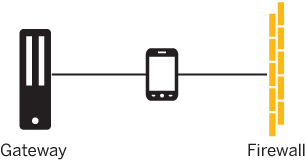
| Parameter Name | Example Value |
|---|---|
| Server Host | <GATEWAY_HOST_NAME> |
| User Name | <GATEWAY_ USERNAME> |
| Password | <GATEWAY_ PASSWORD> |
| Path | <PATH_TO_GATEWAY_CONTENT> |
| Server Port | <GATEWAY_HTTP(S)_PORT_NUMBER> |
| Secured Connection | ON - DEFAULT |
Gateway with Third-Party Proxy
The Gateway with third-party proxy landscape contains a Gateway server that resides inside the company intranet, and a third-party reverse proxy that enables the mobile device to access the Gateway from the Internet.
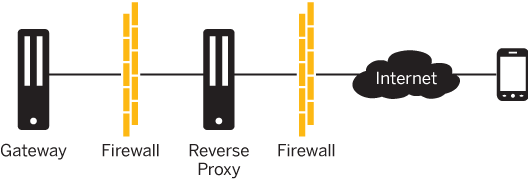
| Parameter Name | Example Value |
|---|---|
| Server Host | <GATEWAY_HOST_NAME> |
| User Name | <GATEWAY_ USERNAME> |
| Password | <GATEWAY_ PASSWORD> |
| Server Port | <GATEWAY_HTTPS_PORT_NUMBER> |
| Secured Connection | ON - DEFAULT |
Other Configuration Prerequisites for Onboarding Scenarios
- Back-end users must have authorization to access the Gateway systems ping URL.
- The is/HTTP/show_server_header property must be enabled in SMICM transaction (ICM@SAPNetweaver). See http://help.sap.com/saphelp_nw73ehp1/helpdata/en/48/49e4dd2e3131c3e10000000a42189d/frameset.htm.
All requests in all onboarding scenarios go through the default sap-client (client 100). To change that, adjust your ICF configuration for the server (SICF transaction in Gateway System). See http://help.sap.com/saphelp_nw73ehp1/helpdata/en/48/cae5cc356c3254e10000000a42189b/frameset.htm.