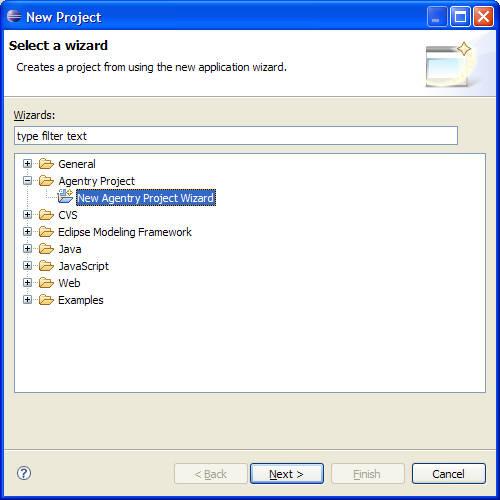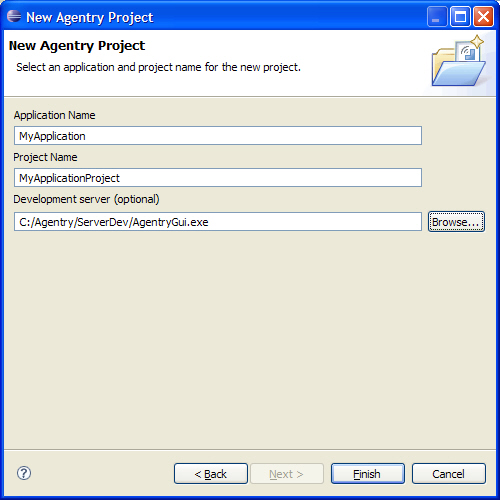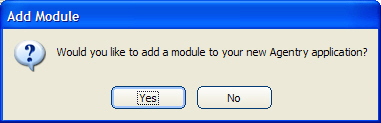Creating a New Agentry Application Project
Prerequisites
The following items must be addressed prior
to performing this procedure:
- The Eclipse environment including the Agentry Editor must be installed.
- The Agentry Perspective must be open within Eclipse.
- The Eclipse workspace to which the new Agentry application project will be added must be open.
- It is recommended, though not required, that the Agentry Development Server is installed to which development publishes will be made.
Task
The following procedure provides instructions on creating a new Agentry application project. Perform this procedure when a new project is needed and that contains no existing business logic. If creating a new project within the current Eclipse workspace based on an existing Agentry application project, export file, or published version residing on an Agentry Server, see the information on importing Agentry application projects.
The new application project has been created and stored
in the Eclipse workspace. Depending on the selections made during
this process, the following definitions will now exist within this
project:
- Application
- A set of default transmit configurations:
- Dialin
- Network
- WirelessLan
- WirelessWAN
- A module definition
- The module MainObject, which in turn contains a collection property defined for the BusinessObject object definition
- A second object deifnition named BusinessObject, which should be renamed to a more meaningful value
- The module main screen set, defined to display the MainObject
- The module main fetch, defined to target the collection property within the MainObject.
- An action named Transmit that includes a single action step of type Transmit.
Next
With the completion of this process the mobile application
project is created and development work can begin. In addition,
and likely before the development work, additional configuration
may be needed of the overall development environment. This can include
the following, depending on the nature of the project:
- If synchronization with a Java Virtual Machine system connection is a part of the mobile application’s behavior, create and configure a Java project and include the Agentry Java API packages, and other packages related to the back end system.
- When the development project is ready for its initial publish, configuration of the Agentry Development Server will begin with the publish, and will then be completed through the Management Cockpit and possibly through modifications to the Server’s configuration files.
- Configuration of the Agentry Development Server to be used in the development process. This can include system connection configuration, logging behaviors, and other similar items.