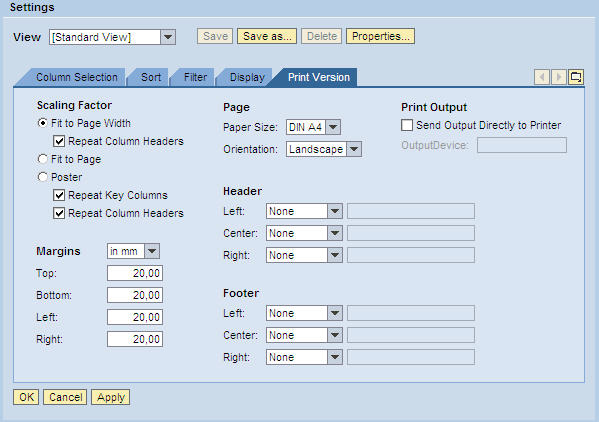Administration Portal - Settings
All of the screens in the Administration portal contain a Settings link in the Search Result section. Configuring the settings for results display can assist in filtering and sorting user data, especially if there are many user results returned in a search.
To access the Settings section, click on the Settings link at the top right of the Search Result section. This opens the Settings view.
- View: If multiple views are saved, use the drop-down
menu to select the appropriate view to change.
Use the Save As button to save the particular configuration created or modified with a descriptive title. Use the View drop-down menu in the Search Result section to select the desired view. The created view is available in all Settings tabs.
If a view is no longer needed, select the view in the drop-down menu and click Delete.
To display view properties or to rename the view, click the Properties button.
- OK: When done with configuration in the tabs, click OK to change the settings in the Search Result table or test the printing configuration. Clicking OK does not commit the changes permanently.
- Cancel: Click Cancel to cancel any changes made during the configuration session.
- Apply: Click Apply when all configuration is finished and tested. Clicking Apply commits the changes so they are available from session to session.
Column Selection
The Column Selection tab configures the columns and their results that are displayed in the search result table.
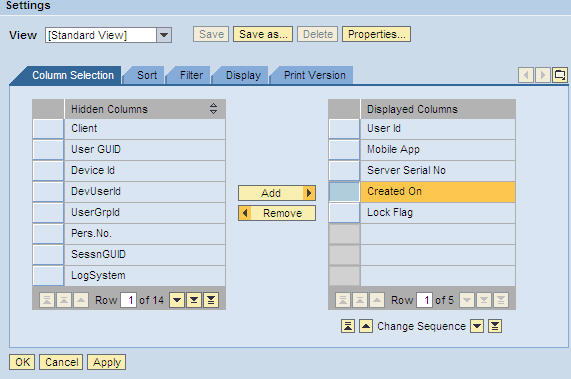
Sort
At times a search performed by using the standard Basic Search Parameters can result in a large amount of information displayed. Use the Sort tab to determine which columns are used to sort the information, depending on the needs of the administrator. The sorting function works in that the first row in the Sorted Columns is the primary source for sorting. Each additional row refines the sorting further. For instance, if a user is active on more than one server, sort by user name and then Server Serial No to display that user’s activity in order of the serial number.
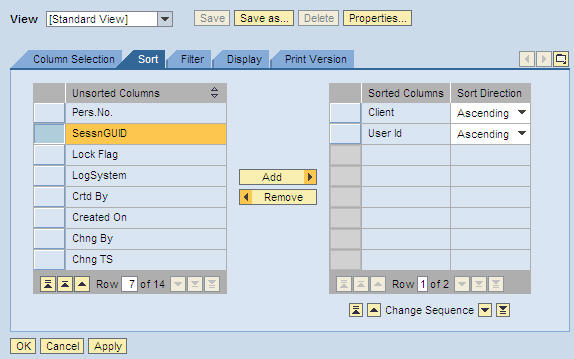
Filter
Administrators can create different filters in order obtain a more detailed view from the search results. When the filter is no longer needed on the search results table, click the Delete Filter link.
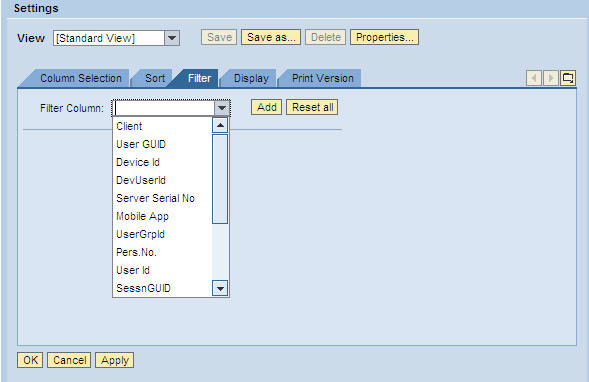
Display
Use the Display tab to control how the table in the Search Result section displays.
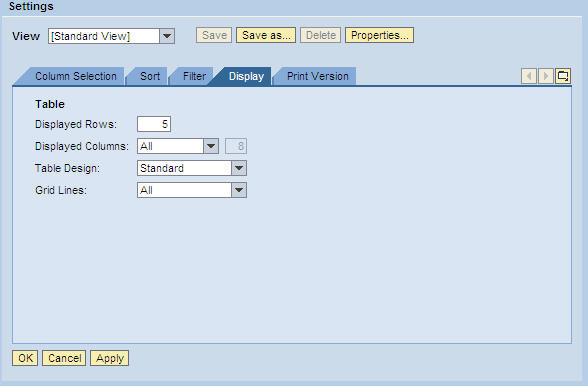
Print Version
The Print Version tab configures specific print settings.