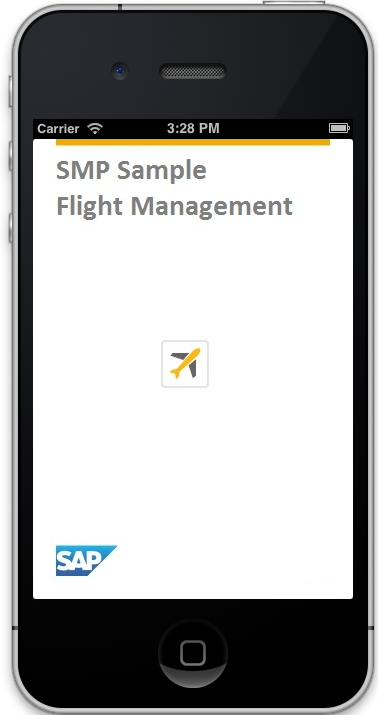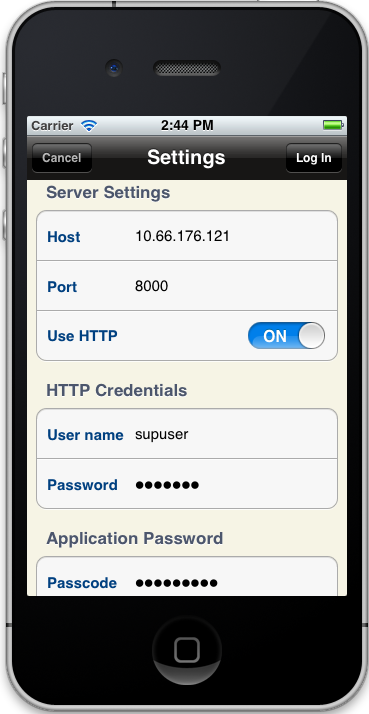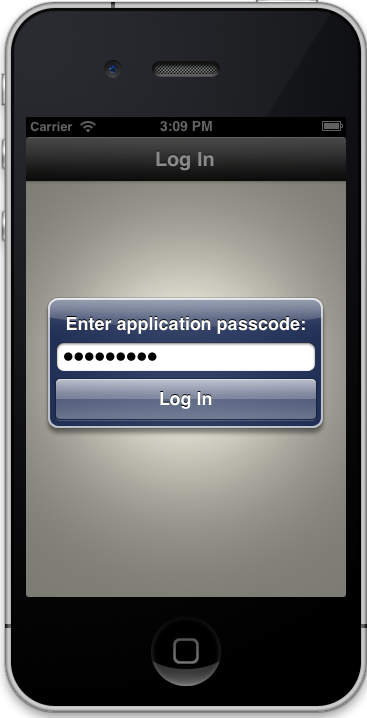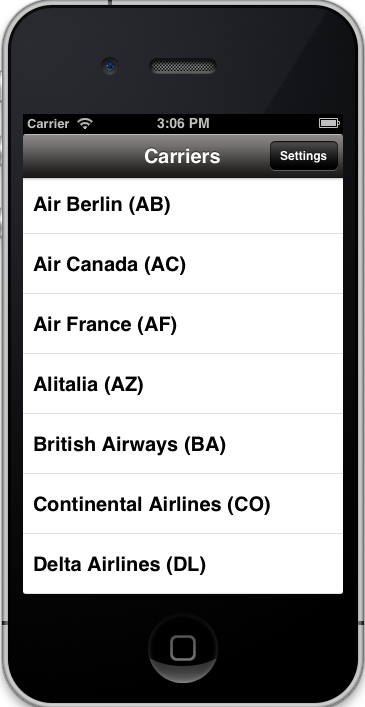Deploy the SMPFlightManagement application to the iPhone simulator for testing.
Prerequisites
Register an application connection in SAP Control Center or
SAP Mobile Platform, enterprise edition, cloud version - Administration and Monitoring.You must be connected to the server where the mobile application project is deployed.
Task