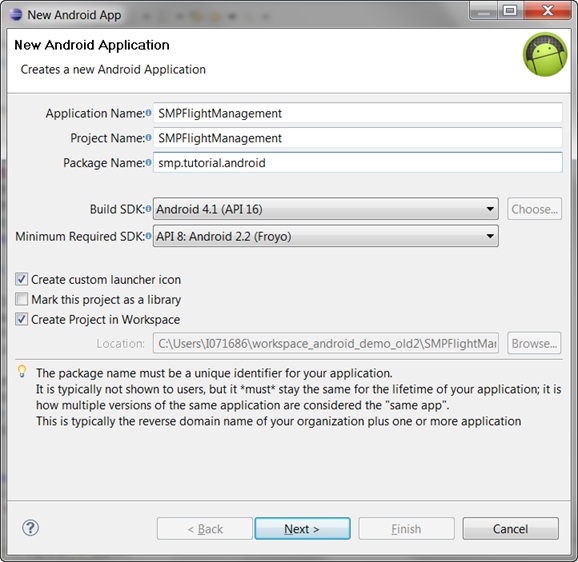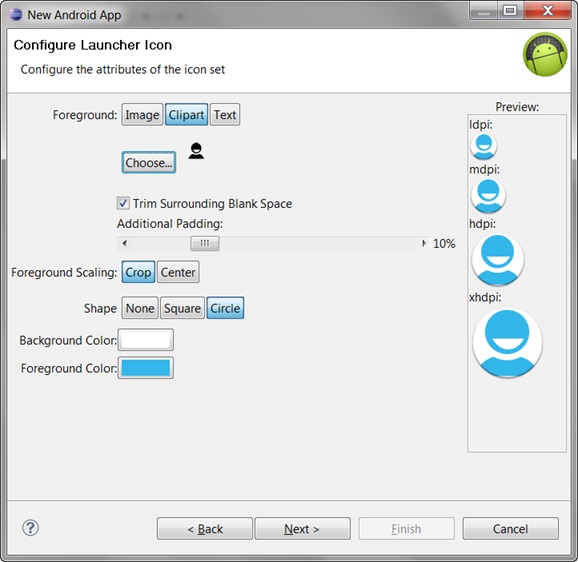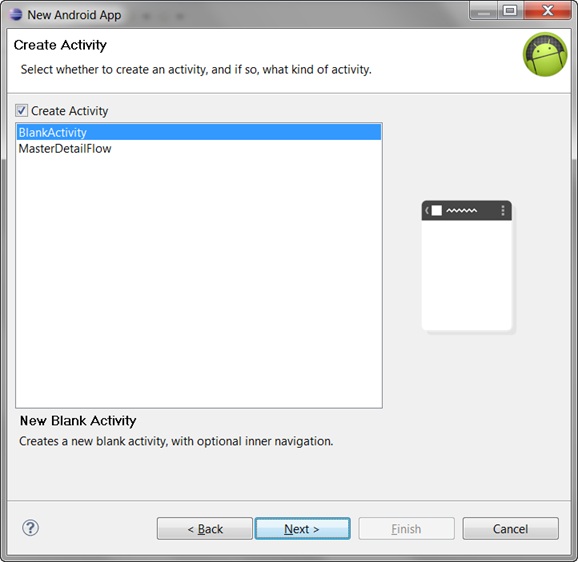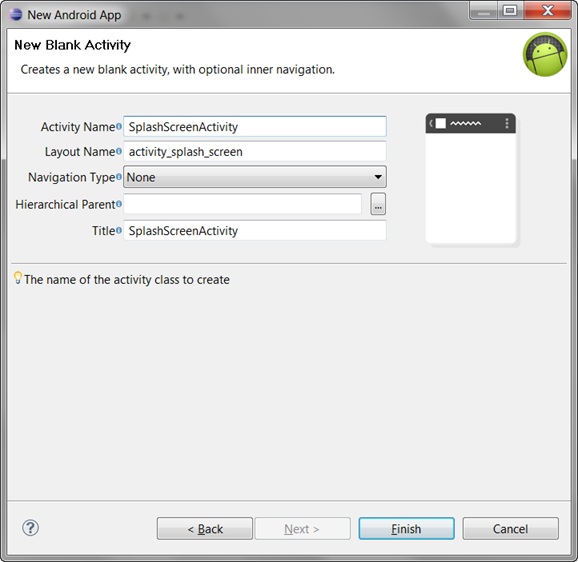Create a new android project in eclipse workSpace. Add library resources to the project and set other application properties.
Prerequisites
To help create your project—and in a subsequent topic, build the user
interface—download the SMPFlightManagement Android OData Application (2.2 SP03) example
project from the SAP Community Network (SCN) Web site at http://scn.sap.com/docs/DOC-8803.Task
The left pane of the Workspace Navigator should list the SMPFlightManagement project.
In the src folder, a default Sample Activity class was automatically
generated when you created the project.
Tip: To correct a misspelled package
name, right-click the package and select to change the name and update all references.