Create a new application using
Sybase Control Center.
- In the left navigation pane of Sybase Control Center, click the Applications node and select
the Applications tab in the right administration pane.
- Click New....
- In the Application Creation dialog box,
enter the required information:
- Application ID -
smp.tutorial.android
- Display name - android
application
- Description - Application ID for SMP sample
flight management application
- Select Security configuration -
SSO
- Select Domain - default
- Enable Configure additional settings checkbox.
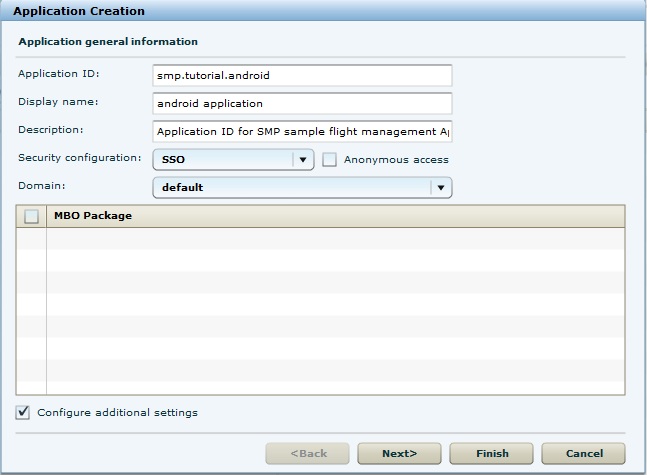
- Click Next.
- Under Application connection template, select
Proxy from the list.
- Enter the Application Endpoint as
http://vmw3815.wdf.sap.corp:50009/sap/opu/odata/iwfnd/RMTSAMPLEFLIGHT/
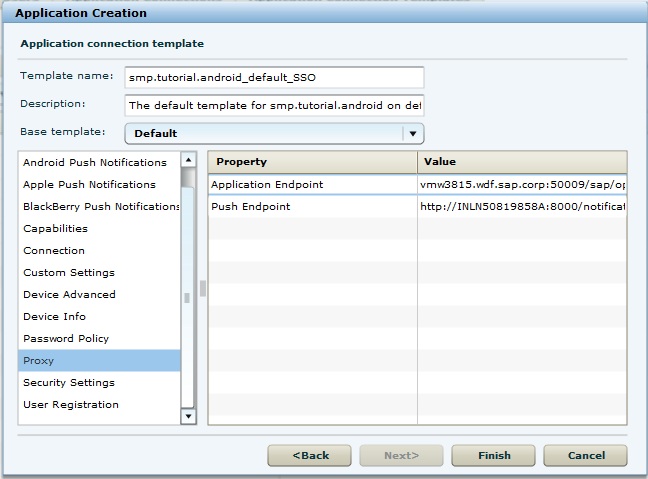
- Click Finish to register the
application with the configured settings.
With the end of this procedure you have created the application ID and proxy
connection (whitelisting of authentication endpoint URL).
Next
In eclipse, create the user interface and application logic. See,
Creating the User Interface and
Creating the Application Logic using REST
SDK.