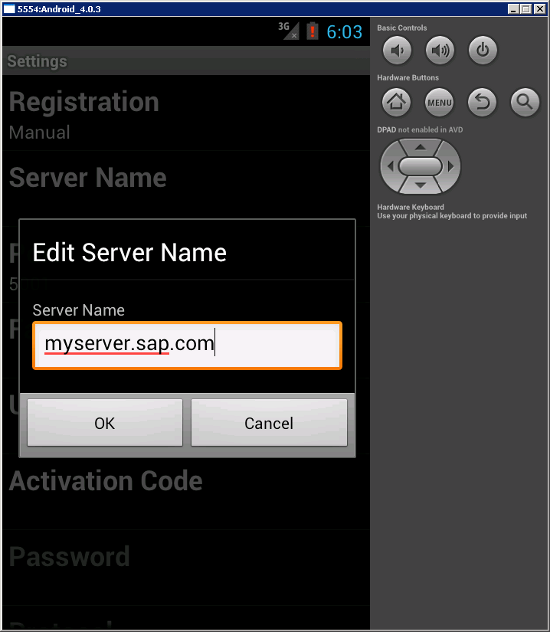Configure connection settings on the Android emulator.
- In the emulator home page, click the launcher icon.
- In the launcher, find and click the Hybrid Web Container icon.
- Enter a new password and click OK.
- In Sybase Settings, enter the connection settings for your application.
- Server name – machine and domain of the host server where the mobile application project is deployed, or the input server IP address.
- Server port – accept the default port number, 5001.
- Farm ID – accept the default value, 0.
- User name – user that you registered for this device in Sybase Control Center.
- Registration – accept the default type, Manual.
- Activation code – the user activation code you specified in Sybase Control Center.
- Protocol – accept the default protocol, HTTP.
- Click Menu. In the menu, click Save to save your settings.