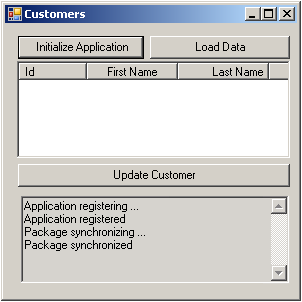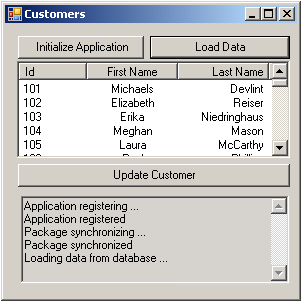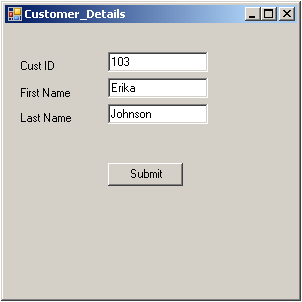Deploy the application and test its functionality.
- In Visual Studio, run the application by pressing Ctrl+F5.
- Click Initialize
Application. Inside InitializeApplication, the application is registering and synchronizing data from the backend server. A message displays in the output box below when complete.
- Click Load Data to
populate Customer data in the list view.To improve performance, SMP101DB.ExecuteQuery queries the customer list, selecting only required columns (fname, lname...) instead of the entire customer object.
- Highlight a customer record and click Update Customer.
- Make changes, then click Submit to return to the Customers List screen.Inside Submit, customer information is updated and SMP101DB.beginSynchronize is called in the background to avoid blocking the user interface.