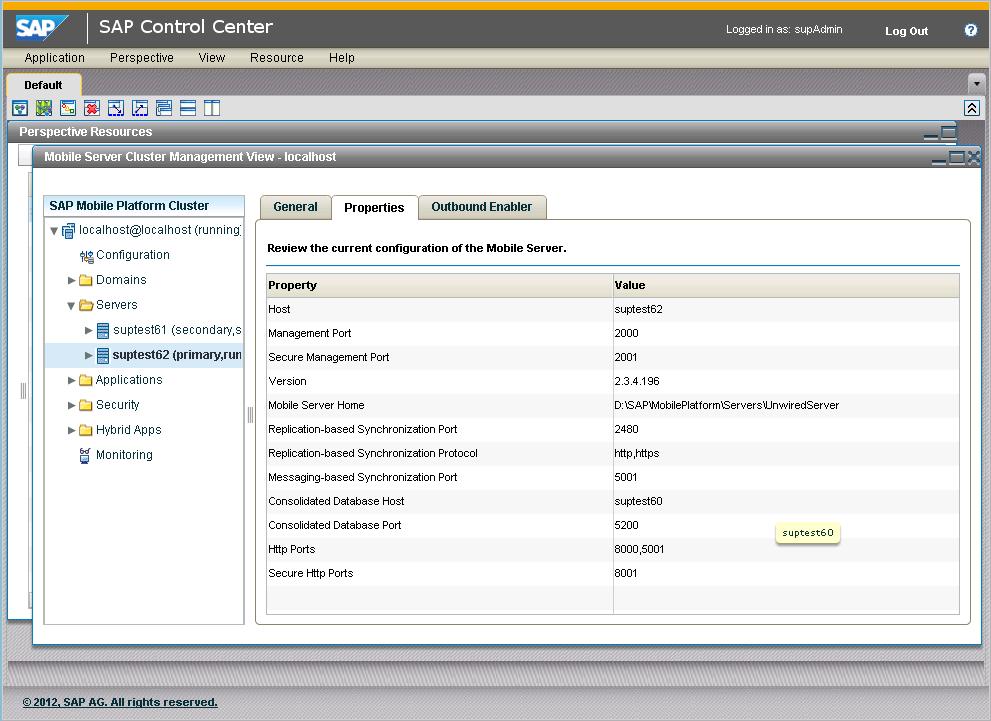Verify that you can see all SAP Mobile Server nodes in the cluster in SAP Control Center, and that you can inspect the settings for each.
Note: Steps 1, 2, and 3 can only be performed from an application server node.
Next
Go
to the SAP Software Download Center at https://websmp209.sap-ag.de/swdc (requires an S-user ID with SWDOWNLAD Software download authorization, provided by the
Super Administrator for your SAP products) and locate the Support
Packages and Patches page for the version of SAP Mobile Platform to which you have just upgraded.
- If a support package is available for this version of SAP Mobile Platform:
- Use the Readme for the support package to upgrade your SAP Mobile Platform installation to the support package version.
- Now continue with postinstallation tasks in Completing New and Upgrade Installations in Landscape Design and Integration.
- If no support package is available, continue now with postinstallation tasks in Completing New and Upgrade Installations in Landscape Design and Integration.