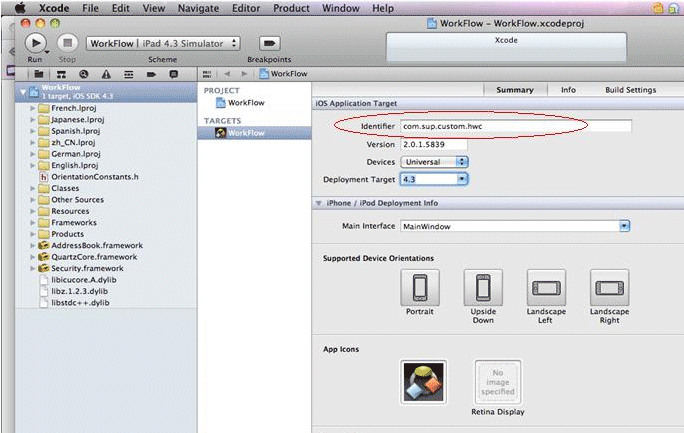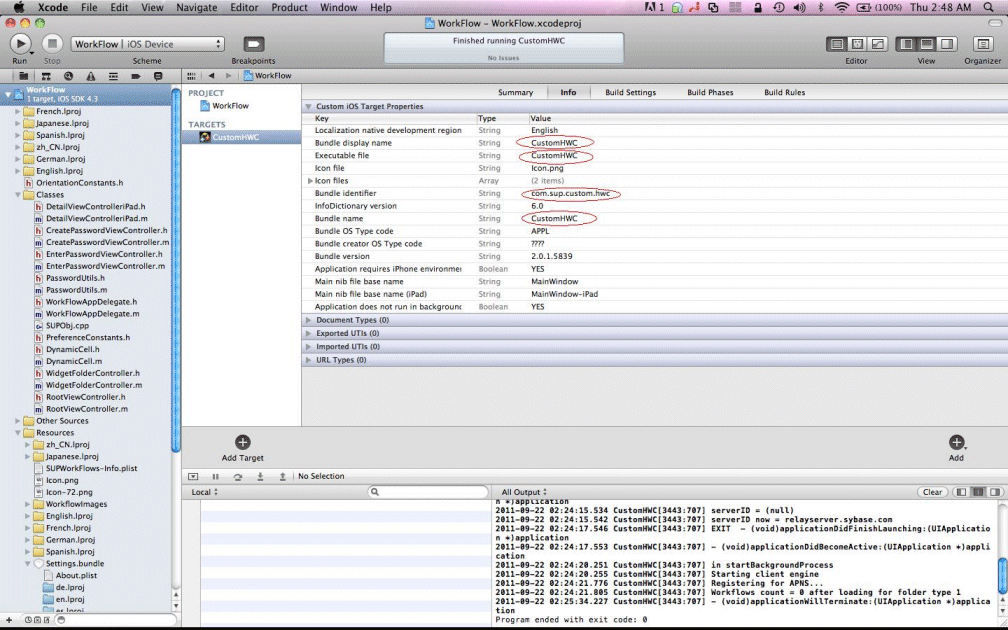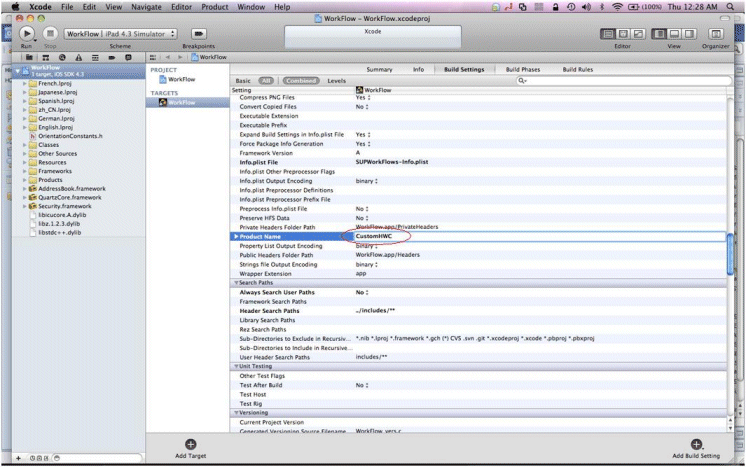Use this procedure to provision your iOS device for APNs if you build
your own application using the source code provided in <SUP_HOME>\UnwiredPlatform\MobileSDK<version>\HybridApp\Containers\iOS\iOS_HWC_<version>.tar.gz.
See the Apple developer documentation for Provisioning and
Development. These procedures are documented in detail there. Applications developed for
distribution must be digitally signed with a certificate issued by Apple. You must also
provide a distribution provisioning profile that allows user devices to execute the
application.
- Register with Apple to download and use the iOS SDK. A free account allows you
to download the SDK and develop with the simulator. To deploy
Hybrid Apps to devices, you must create a certificate in your
developer account and provision your device. See the Apple
Local and Push Notification Programming Guide at http://developer.apple.com/library/ios/#documentation/NetworkingInternet/Conceptual/RemoteNotificationsPG/ProvisioningDevelopment/ProvisioningDevelopment.html
for details.
- Use the iOS Provisioning Portal at http://developer.apple.com/devcenter/ios/index.action (you
must log on or register as an Apple developer) to create the SSL certificate and
Keys. Configure the certificate to enable for Apple Push Notification service.
- On your Mac, launch the Keychain Access program. This is located in the
Utilities folder.
- In Keychain Access, select .
- In the Certificate Information window, enter the information. Use a unique
common name.
Note: Make sure you use a different common name than a development certificate you
already have. This creates a private key with the name you enter
here.
A certificate request is created and saved in the Desktop folder by default.
- In the Apple Provisioning Portal, continue with the App ID provisioning and browse to the certificate request file created in Keychain Access in the previous step, then click Generate.
- Click Continue.
- Click Download Now.
The certificate is downloaded onto your machine,
the Keychain utility
appears,
and the certificate is imported into the "login" keychain.
- Verify that the certificate is associated with a private key.
- Create and install a Provisioning profile for the application.
- In Xcode, open the HWC.xcodeproj project.
Note: Note the product name. This is used to configure the
Hybrid Web Container in
Sybase Control Center and corresponds to the Application
Name property in Sybase Control Center. By default, the
application name is HWC. This needs to be configured in the properties for the
target. There is a 15-character limit for the product name.
- Change
AppName and AppId in the Branding.strings file for the necessary
language resources.
This file is available under the Resources folder of the HWC Xcode project.
Note: The Bundle Identifier must correspond to the Bundle identifier
specified in the App ID. By default, the project comes with a bundle ID of
com.sybase.MobileWorkflow211. Change it to something unique.
- Copy the exported <certificate_name>.p12
certificate to the machine where Sybase Control Center is installed
and follow the instructions in Configuring Apple Push Settings for the
Hybrid Web Container and use the certificate you just
created.
Note: Make sure you select only the certificate in the Keychain tool before
exporting.