The Visual editor, CCL editor, and other tools and views in the Authoring perspective allow you to create, view, and edit a diagram or CCL file.
Authoring Perspective Views
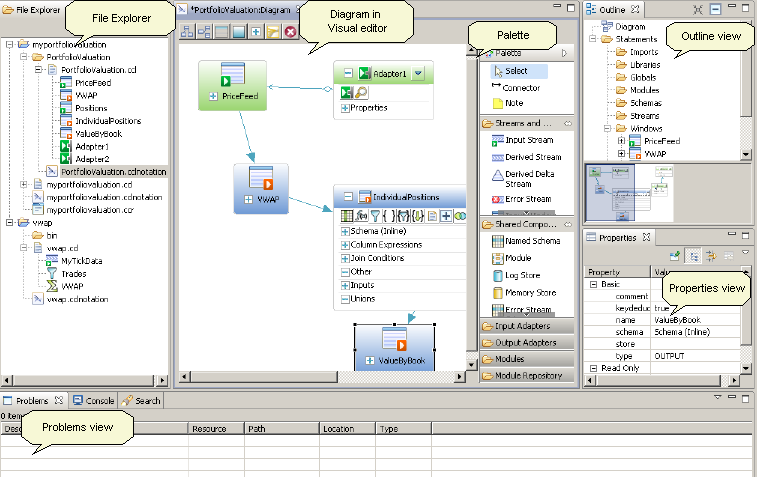
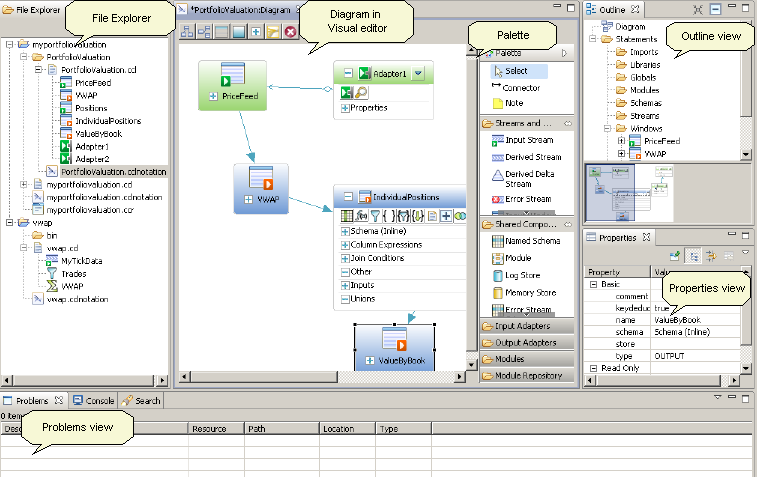
- Editor – canvas at the center of the Authoring perspective where you edit the diagram (in the Visual editor) or CCL (in the CCL editor). The Visual and CCL text editors are completely integrated. When you save and switch to the other editor, your work is saved there as well.
- Palette – includes groups of tools used to create new CCL elements on the diagram. Most shapes on the Palette correspond to a CCL statement.
- File Explorer – provides a hierarchical tree structure of folders and files.
- Properties view – displays the properties of the object selected in the diagram. You can also set properties in this view, and edit expressions.
- Outline view – provides an index to all elements in the diagram as a hierarchical tree structure. Also shows the order in which adapters are started. Right-click an element in this view to show it in the diagram, delete it, modify it, or add a child element.
- Overview – helps you understand the big picture, and navigate easily to different areas of a large, complex diagram. For large diagrams you can scroll the editor by dragging the gray box in the overview.
- Search – provides full-text search capability for finding text strings in the workspace. Useful in navigating File Explorer, and project contents in the CCL editor. You can filter search results, and copy, remove, or replace results found.
- Problems – displays errors found when you compile a project or convert an Aleri model to CCL.
- Console – displays messages generated when interacting with ESP components.
Note: ESP Studio lets you customize the
arrangement of views in your perspectives. See Customizing the
Studio Work Environment in the Studio Users
Guide.