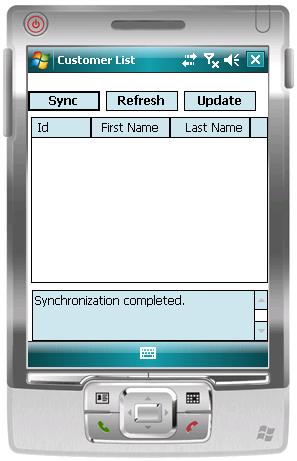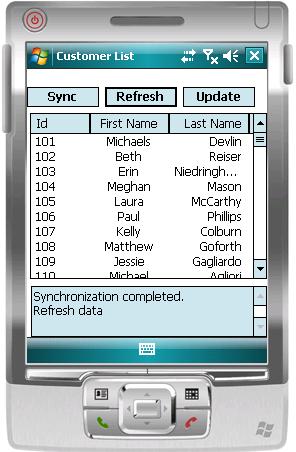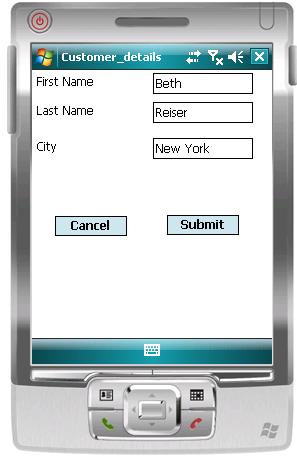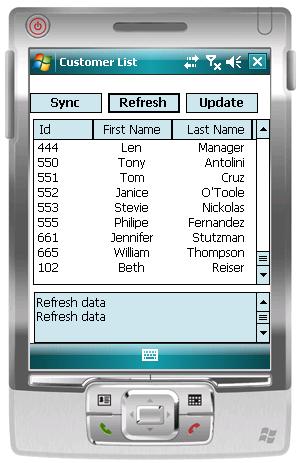Deploy the device application to a Windows Mobile device emulator, and test its functionality.
- In Visual Studio, choose Tools > Device Emulator Manager.
- Scroll down to Windows Mobile 6 Professional Emulator, right-click, and select Connect.
- Right-click Windows Mobile 6 Professional Emulator again and select Cradle.
- In the Solution Explorer of Visual Studio, right-click the SUP101 project and select Deploy.
- Then in the Windows Mobile emulator go to Start > Programs > File Explorer.
- Navigate to the installed path by going in Program Files > sup101.
- Click SUP101 to start the application.
- Click Sync. A message displays in the output box below.
- Click Refresh to populate Customer data in the list view.
- Highlight a customer record and then click Update.
- Make changes, then click Submit to return to the Customers List screen.
- Click Sync.The change is reflected in the backend database.
- Click Refresh and scroll to the bottom of the list view to see the local cache of the changed data.You have now successfully completed the replication-based sample tutorial for Windows Mobile.