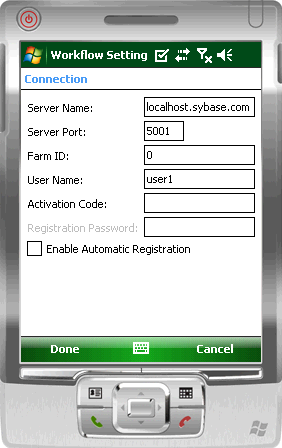Configure the connection settings.
Prerequisites
Install the Sybase messaging runtime client.Task
- Select Start > Programs > Sybase Settings.
- In the Sybase Settings screen, click Connection.
- In the Connection screen, enter the connection settings:
- Server Name – the machine that hosts the server where the mobile application project is deployed.
- Server Port – Unwired Server port number. The default is 5001.
- Farm ID – the farm ID you entered when you registered the device in Sybase Control Center..
- User Name – the user you registered in Sybase Control Center.
- Activation Code – the activation code for the user, for example, 123.
- Enable Automatic Registration – when you select this option, the Registration Password field is enabled. Enter your password.Note: The Activation Code and Enable Automatic Registration options are mutually exclusive. If you use a password for automatic registration, you cannot enter an activation code and vice versa.
- URL Suffix (Optional) – the URL suffix used to connect to a Relay Server.
Note: The URL Suffix setting is in Advanced settings.
Note: "localhost" is name of your machine. - Click Done.
- Start the Mobile Workflow application, then view the settings log to verify that the connection is active.Select tap Start > Programs > Sybase Settings > Menu > Show Log