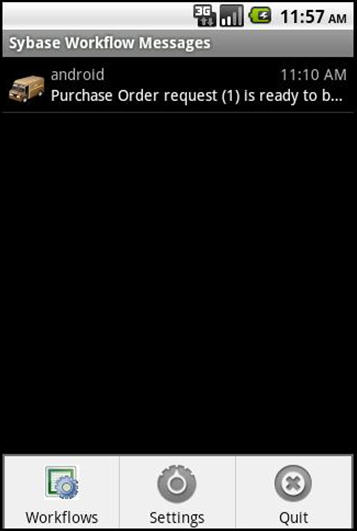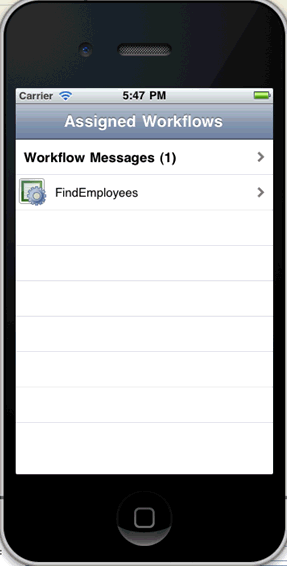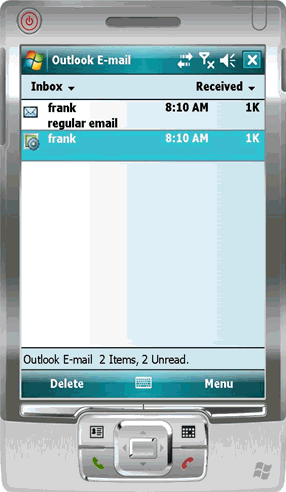Where Workflow messages that are sent to the device appear varies by platform.
Note: Registration must be successfully completed either through providing an activation code or a password for automatic registration in the Workflow connection settings before any Workflow packages appear on the device.
BlackBerry
To see Workflow messages on BlackBerry devices and simulators:
- Close the Mobile Workflow application.
- Go to the Messages inbox. The mobile workflow messages are in the inbox.
- Select Workflows from the menu.
Android
To see Workflow messages on Android devices and simulators:
- Open the Workflows application.
- Open the Mobile Workflow application for which you want to view messages.
- Click the message to view.
iOS
To see Workflow messages on iOS devices and simulators:
- Open the Workflows application.
- Click Mobile Workflow Messages to view messages.
Windows Mobile
To see Workflow messages on Windows Mobile devices and emulators:
- Open the Outlook E-mail inbox.
- Workflow messages are in the inbox, with a mobile workflow icon.