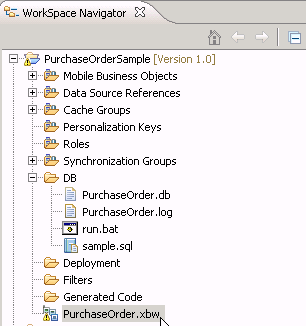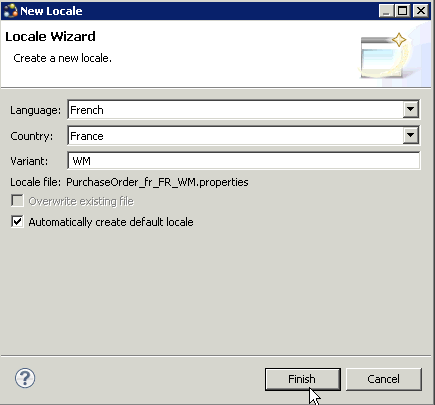Goal: Create a locale properties file as the default locale.
Prerequisites
You must have an existing Mobile Workflow package before you create the locale properties file. Task
When you create a new locale, keep in mind:- When you specify a country for the language, the basic language locale must also be available. For example, if you create a locale and specify English as the language, then there must also be a locale for English (the basic language).
- If you create a locale that specifies language, country, and variant, the locale for the basic language and the locale for the basic language and the country must be available. For example, if you create a locale and specify English as the language, United States as the country, and WIN as the variant, then English (United States) and English locales must also be available.