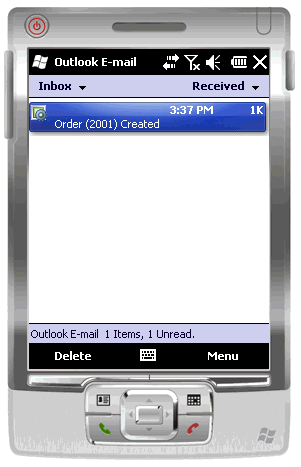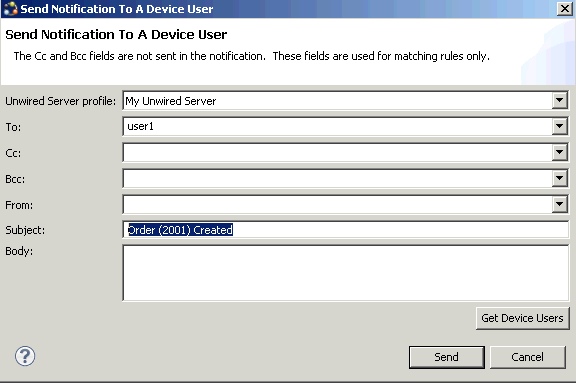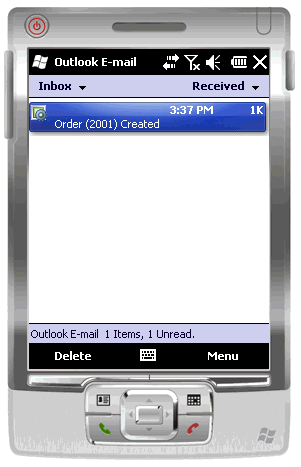Use the mobile workflow "Send a notification" option to send a message to the registered user, which tests the server notification process.
Prerequisites
Before sending notification to the client, you must:
- Register a device user and assign it to the workflow package in Sybase Control Center (SCC).
- Download and configure the Sybase messaging client on the device or emulator to match those performed in SCC.
See your Sybase documentation for details.
Task- In the Flow Design of the Mobile Workflow Forms Editor, right-click and select Send a notification.
- Select Get Device Users, and set the To field to User1, or whatever device user is registered in SCC and assigned to the workflow package.
- In the Subject field, enter a sales order that meets the matching rules criteria defined for the Sales_order workflow application. For example:
Order (2001) Created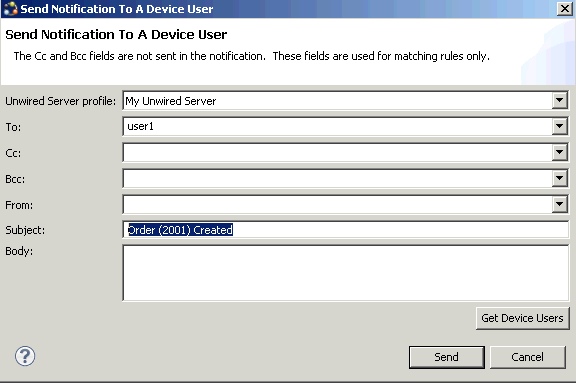
- Click Send.
The message is sent to the device. The number 2001 in the notification identifies and returns row 2001 (the findByParameter object query parameter).
- On the emulator, open the Outlook inbox.
You see the notification in your Inbox.