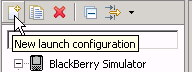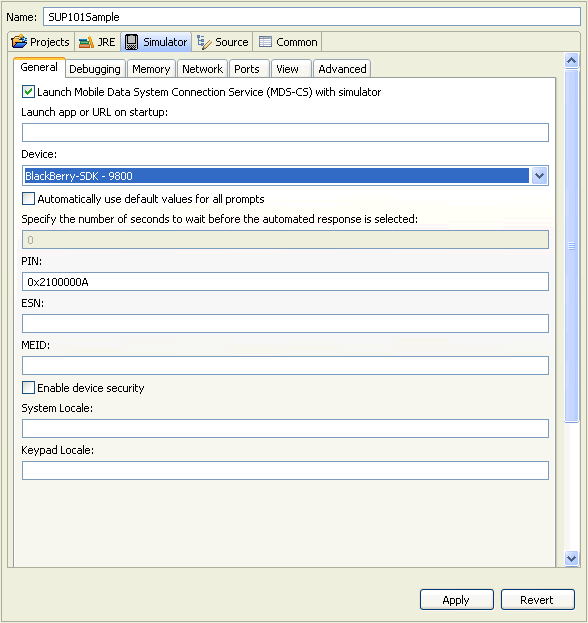Create and define a new launch configuration for the SUP101Sample project. The configuration defines how the application launches and the target BlackBerry platform.
- In Package Explorer, right-click the SUP101Sample project, and select Run As > Run Configurations.
- Select BlackBerry
Simulator and the New launch
configuration icon.
- In the Projects tab, select the SUP101Sample project.
- For the name, enter SUP101Sample.
- In the JRE tab, select the Project JRE (BlackBerry JRE Version).
- In the Simulator tab,
select Launch Mobile Data System Connection Service
(MDS-CS) with simulator. Then select the BlackBerry-SDK - Version as
the device.
If you are running the BlackBerry JDE 7.0 with the BlackBerry Java Plug-in v1.5, you need to launch the Mobile Data System (MDS) manually for the BlackBerry simulator to run.
MDS is a framework that offers security, wireless connectivity, manageability options, and development methods. You need it to run the simulator. It is a known issue for BlackBerry that the simulator cannot launch MDS. This has been fixed in BlackBerry JDE 7.1.
- From a command prompt, go to <Eclipse_InstallDir>\plugins\net.rim.ejde.componentpack7.0.0_7.0.0.33\components\MDS.
- Run MDS manually, enter: start run.bat.
- When the following message appears, ignore it and press any key to
continue.ERROR: Your java version does not meet the minimum requirement of 1.6.0_20. Press any key to continue...MDS starts and you can launch the BlackBerry simulator. Leave the command window open.
- In the Network tab, verify that Disable Registration is checked, or the sample application cannot get data from Unwired Server.
- Click Apply, then Close.