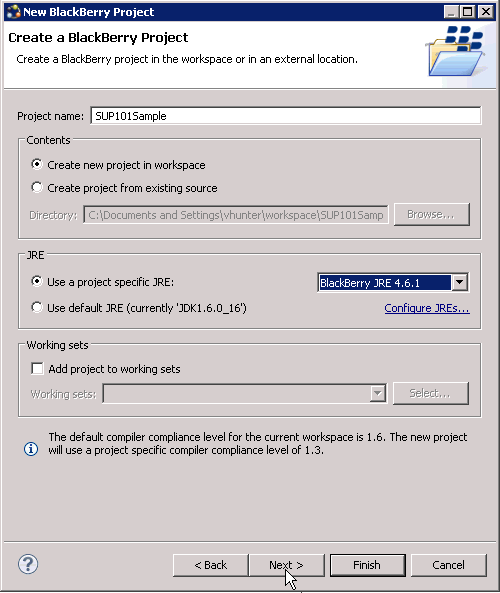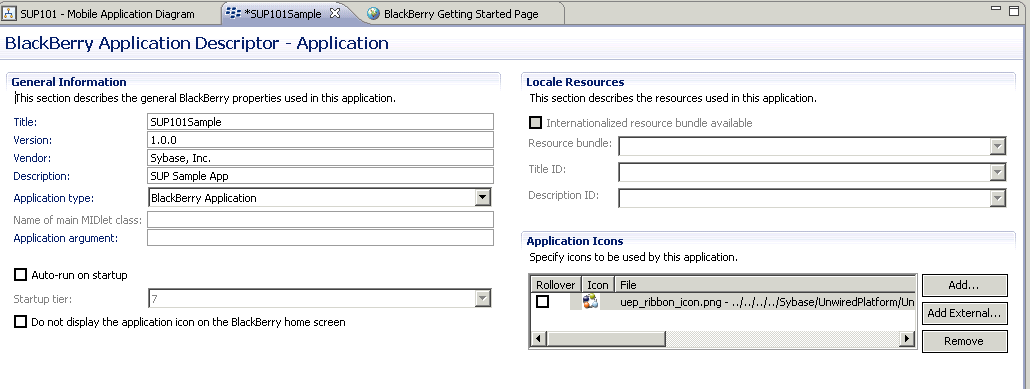Goal: Create a new BlackBerry project.
Prerequisites
Installing the BlackBerry Java Plug-in for EclipseTask
- From the Eclipse menu, select New > Other > BlackBerry > BlackBerry Project.
- In the New BlackBerry Project wizard, use these values and click Next.
- Name – enter SUP101Sample
- Use a project specific JRE – select BlackBerry JRE 4.6.1
- In Java Settings, modify the build path to point to the correct location for sup-client-rim.jar and UltraLiteJ.jar.
- Click the Libraries tab.
- Click Add External Jars.
- Browse to sup-client-rim.jar, located in <UnwiredPlatform_InstallDir>\UnwiredPlatform\Servers\UnwiredServer\ClientAPI\java\RIM42, select it and click Open.
- Click Add External Jars.
- Browse to UltraLiteJ.jar located in <UnwiredPlatform_InstallDir>\UnwiredPlatform\Servers\UnwiredServer\ClientAPI\UltraliteJ\BlackBerry4.2, select it and click Open.
- Click Finish.
- In the SUP101Sample descriptor tab:
- In Title, enter SUP101Sample.
- In Application Icons, click Add External and browse to uep_ribbon_icon.png, located in <UnwiriedPlatform_InstallDir>\UnwiredPlatform\Unwired_WorkSpace\Eclipse\sybase_workspace\mobile\eclipse\plugins\com.sybase.uep.bob.rim_1.5.2.<version>\generate\blackberry\build-4.6.1\images\uep_ribbon_icon.png, and click Open to add the image.
- Save the SUP101Sample descriptor file.
- Copy these files to the BlackBerry Simulator directory that is located in the Eclipse plugins' corresponding component package folder, for example, <UnwiredPlatform_InstallDir>\UnwiredPlatform\Eclipse\plugins\net.rim.ejde.componentpack4.6.1_4.6.1.49\components\simulator:
- Copy sup-client-rim.cod from <UnwiredPlatform_InstallDir>\UnwiredPlatform\Servers\UnwiredServer\ClientAPI\java\RIM42 to the BlackBerry Simulator directory.
- Copy UltraLiteJ.cod from <UnwiredPlatform_InstallDir>\UnwiredPlatform\Servers\UnwiredServer\ClientAPI\UltraliteJ\BlackBerry4.2 to the BlackBerry Simulator directory.
- Copy the SUP101 folder from the SUP101 project path SUP101\Generated Code\src to SUP101Sample\src.