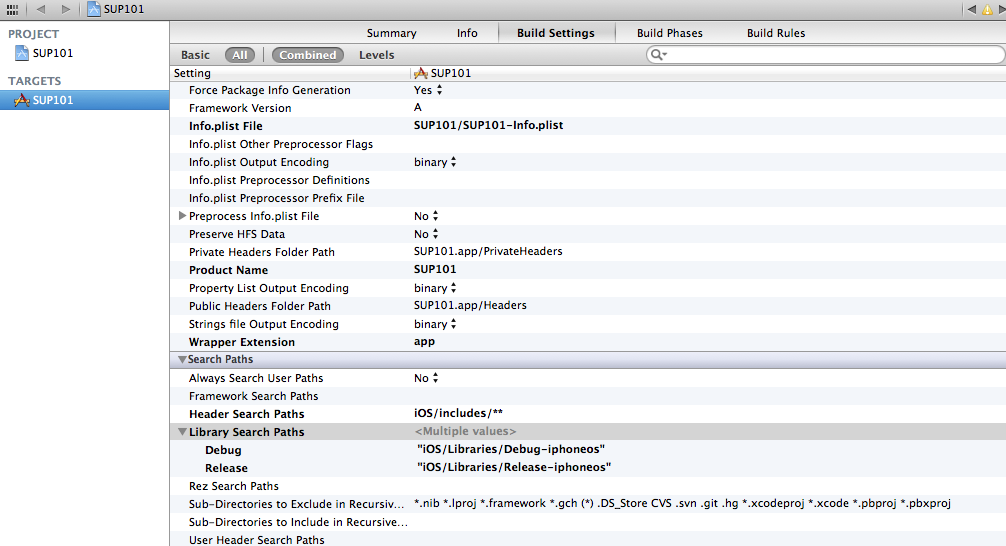Configure the build settings for the Xcode project, then build the project.
- In the right pane, click the Build Settings tab, then scroll down to the Search Paths section, then enter the location of the iPhone simulator libraries in the Header Search Paths and Library Search Paths fields.$SRCROOT is a macro that expands to the directory where the Xcode project file resides. Adding this macro in front of the path is optional.
- In Header Search Paths, enter the path to the iOS/includes directory, then check recursive option. In this example, the path is indicated as "iOS/includes/**".
- In Library Search Paths, specify profiles for Debug and Release. In this example, the path is indicated as "iOS/Libraries/$(CONFIGURATION)$(EFFECTIVE_PLATFORM_NAME)". Ensure that you escape the paths using double quotes.
- In the right pane, select the Build Phases tab, then expand the Link Binary with Libraries section.Click the + icon below the list, select the following libraries, and then click Add to add them from the SDK to the project:
- AddressBook.framework
- CoreFoundation.framework
- libicucore.A.dylib
- libstdc++.dylib
- libz.dylib
- QuartzCore.framework
- Security.framework
- CFNetwork.framework
- MobileCoreServices.framework
- SystemConfiguration.framework
- Hold the Option key, and select Product > Clean Build Folder, then Product > Build to test the initial set up of the project. If you correctly followed this procedure, you see a Build Succeeded message.