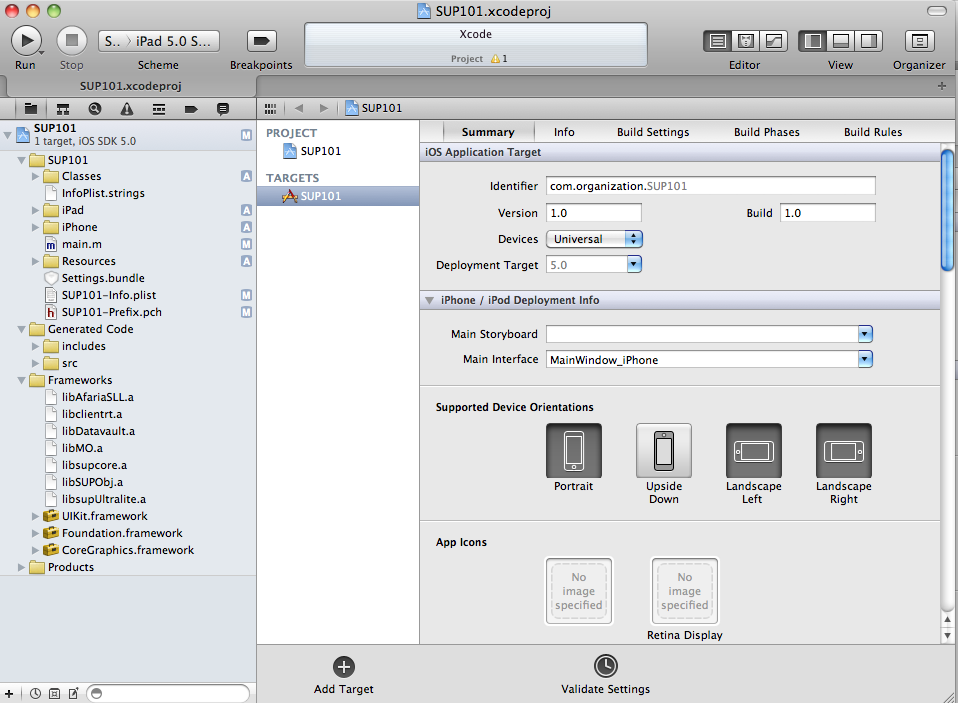Once you set up the initial project in Xcode, you need to add files from the Sybase Unwired Platform folders you copied from your Windows machine.
- In the Xcode Project Navigator, control-click the SUP101 folder, then select Add Files to "SUP101".Select the Generated Code folder, unselect Copy items into destination group's folder (if needed), and click Add.The Generated Code folder is added to the project in the Project Navigator.
- Control-click the
Framework group, then select Add Files to
"SUP101".
- In the iOS folder you copied from the Sybase Unwired Platform installation, navigate to the Libraries/Debug-iphonesimulator directory.
- Select the libclientrt.a, libSUPObj.a, libMO.a, libsupcore.a, libAfariaSLL.a, libDatavault.a, and libsupUltralite.a libraries.
- Be sure Copy items into destination group's folder (if needed) is unselected.
- Click Add.
The libraries are added to the project in the Project Navigator.Note: The library version corresponds to the configuration you are building. In this tutorial, you work with the libraries for the Debug version of the iPhone simulator. - Add the source code files from the SUP_iOS_Custom_Dev_Tutorial_code.zip archive.
- In Xcode, right-click the SUP101 project and select Add Files to "SUP101".
- Select the SUP101 > SUP101 folder from the SUP101 tutorial zip file.
- Check Copy items into destination group's folder (if needed).
The project now looks like this:
Next
Configure the build settings.