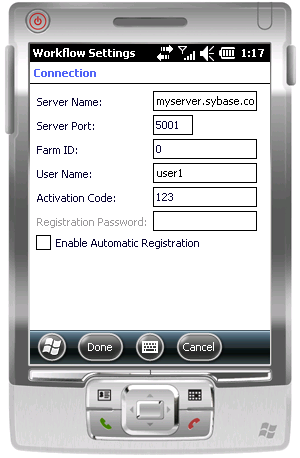Configure the connection settings on the Windows Mobile emulator.
Prerequisites
Complete Installing the Hybrid Web Container on the Windows Mobile Emulator.Task
- On the emulator, open Workflow Settings.
- In Workflow Settings screen, click Connection.
- In the Connection screen, enter the connection settings.For example:
- Server Name – the machine and domain of the host server where the mobile application project is deployed, or the input server IP address.
- Server Port – accept the default Unwired Server port number, 5001.
- Farm ID or Company ID – accept the default value, 0.
- User Name: the user name registered for the device in Sybase Control Center
- Activation Code – an optional activation code for the user to enter.
- Click Done.Tip: To view the device log at any time, return to the Workflow Settings screen, click Menu, and choose Show log.