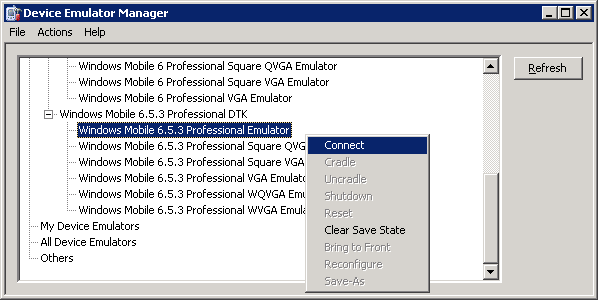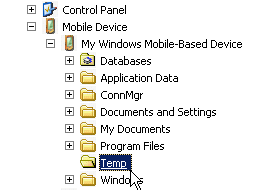Install Sybase Messaging Runtime software on your emulator.
- Start the
synchronization software.For example, on Windows XP, start Microsoft ActiveSync. On Windows Vista, Windows 7, or Windows 2008, start the Windows Mobile Device Center.
- Start the Device Emulator Manager and select an emulator to run.
- The synchronization software runs and connects to your device. If the Setup Wizard opens, accept the default options for each step and click Finish.
- Run the downloaded Microsoft .NET Compact Framework Redistributable file to install the .NET Compact Framework on your running emulator. Follow the setup wizard instructions, and click Finish to close the wizard when you are done.
- Go to UnwiredPlatform_InstallDir\UnwiredPlatform\MobileSDK\HybridWeb\WM and copy the SybaseMobileWorkflow.cab file to a folder on mobile device folder on your system.
- On the device emulator, open File Explorer and browse to the folder to which you copied the CAB file. Click the file once to install the Sybase mobile workflow client on your emulator.