Run the travelrequest mobile workflow form on the Android simulator.
- Start your emulator instance if it is not already running:
- Click .
- Select the new virtual device and click Start.
- In Launch Options, optionally modify the default display scaling, then
click Launch.
- In the emulator, click Menu.
- In the launcher, click the Sybase Mobile Workflow
icon.
- In the Sybase Mobile Workflow, enter the Unwired Server password and click
OK.
- Click Menu. In the menu, click
Workflows.
Sybase Workflows lists the
travelrequest workflow:
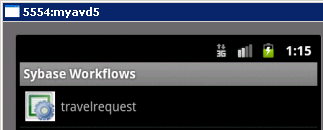
- Click travelrequest to open the workflow start
screen.
- Click Menu again, and choose
Open TravelRequest_create.
- Enter your travel request information in the workflow form.
- Click Menu and choose
Create.
The mobile workflow form closes and the TravelRequest database
table on the server is updated.