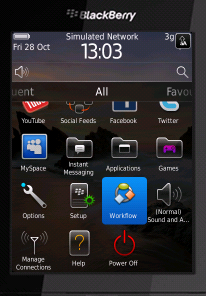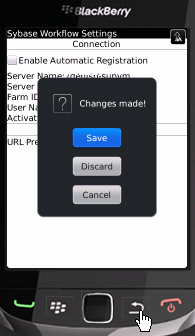Start the BlackBerry simulator and configure it to connect to the Workflow application.
- Start the Mobile Data System Connection Service (MDS-CS): click Start > Programs > Research In Motion > BlackBerry JDE version > MDS-CS.MCS-CS runs in a Command window and waits for a BlackBerry device to send data.
- Start the BlackBerry simulator.For example, click Start > Programs > Research In Motion > BlackBerry JDE version > Device Simulator.
- Click through any introductory screens:
- In the end-user license agreement, scroll to the end and click OK to accept it.
- In the Setup screen, click Escape and then Exit.
- In your Windows file system, copy the Sybase Workflow client files to your
BlackBerry simulator.For example, copy C:\Sybase\UnwiredPlatform\MobileSDK\HybridWeb\BB\*.* to C:\Program Files\Research In Motion\BlackBerry JDE 6.0.0\simulator.
- Restart the simulator.
- In the BlackBerry simulator, configure connection settings for the Mobile Workflow
application:
- In the main window, click All to access the applications screen, then scroll until you see the Workflow application.
- Double-click the Workflow application to open its settings.
- Enter these connection settings:
- Click the similator Menu control. In the menu, click Save. Press the simulator Return control, and save the configuration when prompted.
- Click the similator Menu control. In the menu, click Save. Press the simulator Return control, and save the configuration when prompted.