Goal: Run the travelrequest mobile workflow form on the Windows Mobile emulator.
- In the Outlook e-mail inbox, click Menu and select Workflows.
- Click the travelrequest icon.
- Click Open TravelRequest.
Enter your travel request information.
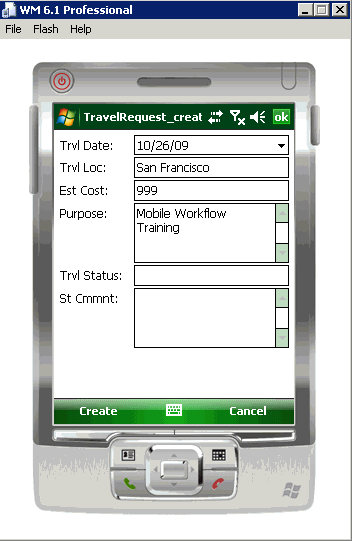
- Click Create.
The mobile workflow form closes on the emulator, and the TravelRequest database table is updated on the backend.