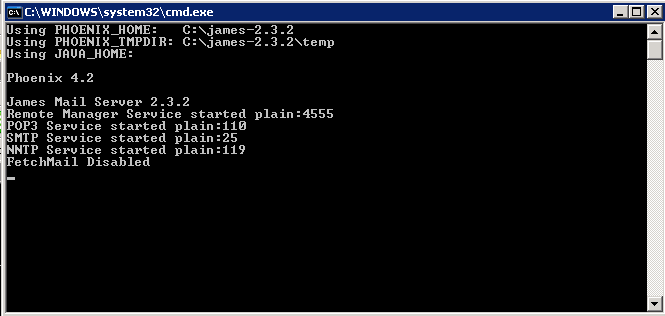Goal: Set up e-mail user accounts so you can test the mobile workflow on the emulator.
Prerequisites
The James Mail Server requires a Java Runtime Environment of Java version 1.4 or higher installed to run the James application. A JRE must be downloaded and installed before James can run. In addition, the environment variable JAVA_HOME must be set to the JRE home directory before running James.This procedure uses an open source POP3 e-mail server called James Mail Server, but you can use any e-mail server.
- Go to http://james.apache.org/.
- Download the james-binary-2.3.2.zip file.
- Unzip the file, for example, to C:\james.
-
Go to C:\james\james-2.3.2\bin and execute run.bat.
You see the James Mail Server window.
Note: The IIS default SMTP server might be occupying the port to which James connects. If you have trouble connecting to the James Mail Server, shut down the IIS SMTP server. - Launch a command prompt window and, at the C: prompt, enter: telnet localhost 4555.
-
In the James Remote Administration window, enter:
- Login ID: root
- Password: root
-
Add the e-mail users using the adduser command, for example:
adduser user1 pass123
adduser manager1 pass1234
adduser multiplexer pass12345
- Enter quit when you are finished adding e-mail users.