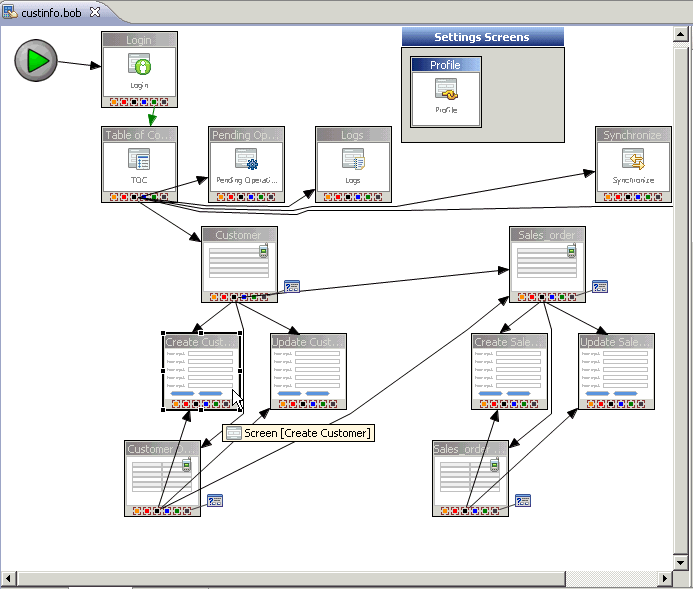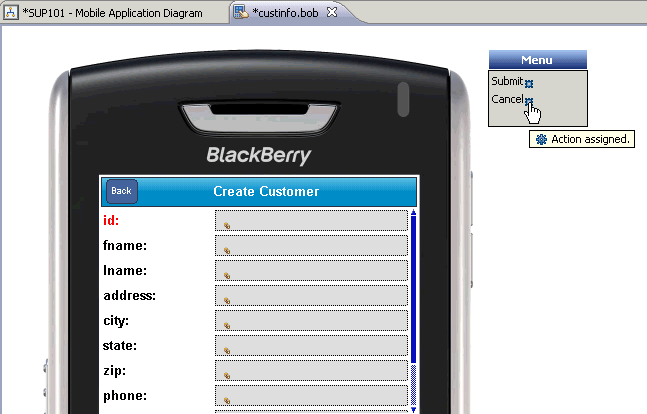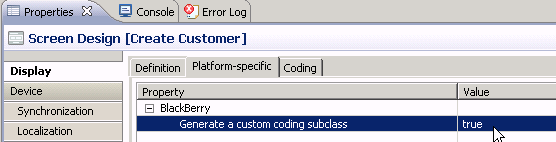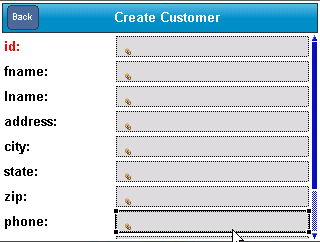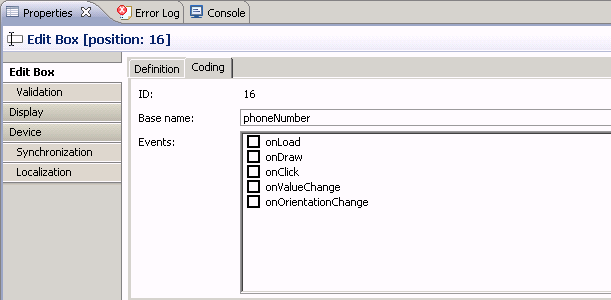Goal: Create the user interface for a prototype application that runs on a BlackBerry device, and accesses database mobile business objects.
Create the SUP101 Mobile Application Project by completing the Tutorial: Mobile Business Object Development.
- Verify that the Device Application Designer Preferences are set to the default settings.
- From the main menu, select Window > Preferences.
- Select Sybase, Inc. > Mobile Development > Device Application Designer.
- If the default settings have been changed, click Restore Defaults.
- Click OK.
- In WorkSpace Navigator, right-click the SUP101 Mobile Application Project folder and select Create Device Application Designer.
- In the New Device Application Designer wizard, complete these fields:
- In Parent Folder, select SUP101.
- In File Name, enter custinfo.
- In Platform Device, select the BlackBerry device for which you are developing the application.
- Select My Unwired Server as the connection profile.
- Click Finish.The Device Application Designer opens and creates the device application screens and connections.
The Start icon is connected to the first screen (Login) and the screens for the mobile business object operations and relationships are automatically created.
- Double-click the Create Customer screen under the Customer screen.
The Screen Design page appears. The Menu on the right shows the context menu items for the screen. In the Screen Design page, you can customize the screen layout, style, menu items, controls, and so on. This tutorial uses the default style.
The decorators to the right of the menu items show that an action is assigned to the menu item. Clicking the decorator allows you to edit the assigned action.
- In the Properties view, click Display > Platform-specific.
If the Properties view is not open, right-click in the Screen Design page, and select Show Properties View.
- Select Generate a custom coding subclass to make the value true.
- On the Create Customer screen, click on the phone edit box to select it.
- In the Properties view, click Edit Box, then click the Coding tab.
- In Base name, enter phoneNumber.
- Select File > Save.