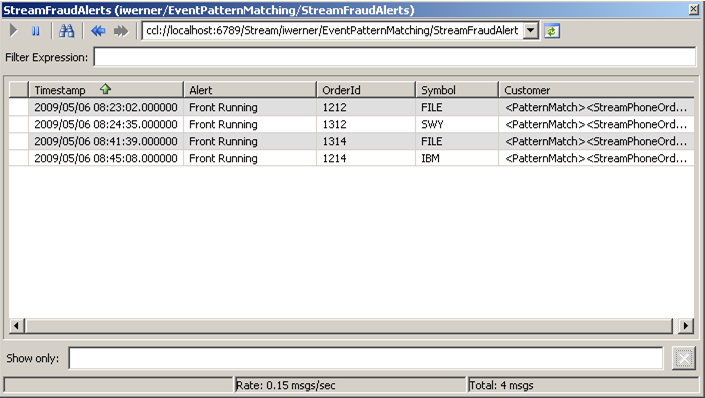Timestamp,Alert,OrderId,Symbol,Customer
2009/05/06 08:24:35.000000,Front Running,1312,SWY,<PatternMatch>...
The first line is a list of the column names. The second line is the row itself, showing the values in the columns. What follows is an example of the Id column that holds the results of the XMLPATTERNMATCH function, formatted for readability:
<PatternMatch>
<StreamPhoneOrders>
<C8_Timestamp/>
<OrderId/>
<Symbol/>
<Volume/>
<Broker/>
<Id/>
</StreamPhoneOrders>
<StreamWebOrders>
<C8_Timestamp>2009-05-06 08:24:30.000000</C8_Timestamp>
<OrderId>1102</OrderId>
<Symbol>SWY</Symbol>
<Volume>100</Volume>
<Broker>14</Broker>
<Id>551</Id>
</StreamWebOrders>
<StreamPlacedOrders>
<C8_Timestamp>2009-05-06 08:24:31.000000</C8_Timestamp>
<OrderId>1312</OrderId>
<Symbol>SWY</Symbol>
<Volume>10</Volume>
<Broker>14</Broker>
<Id>14</Id>
</StreamPlacedOrders>
<StreamPlacedOrders>
<C8_Timestamp>2009-05-06 08:24:35.000000</C8_Timestamp>
<OrderId>1102</OrderId>
<Symbol>SWY</Symbol>
<Volume>100</Volume>
<Broker>14</Broker>
<Id>551</Id>
</StreamPlacedOrders>
</PatternMatch>
This example shows that the fraud alert resulted from a row that arrived on StreamWebOrders.