The first six examples in this section all refer to a grid that contains three columns from the employee table: emp_id, dept_id, and salary.
The expression <50000 in
the Criteria row in the salary column in the
grid retrieves information for employees whose salaries are less
than $50,000.
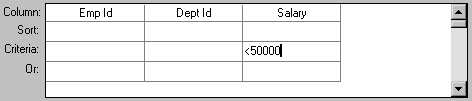
The SELECT statement that PowerBuilder creates is:
SELECT employee.emp_id, employee.dept_id, employee.salary FROM employee WHERE employee.salary < '50000'
The expression 100 in
the Criteria row in the DeptId column in the
grid retrieves information for employees who belong to department
100.
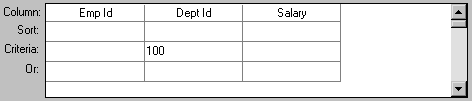
The SELECT statement that PowerBuilder creates is:
SELECT employee.emp_id, employee.dept_id, employee.salary FROM employee WHERE employee.dept_id ='100'
The expression >300 in
the Criteria row in the EmpId column and the expression <50000 in
the Criteria row in the Salary column in the
grid retrieve information for any employee whose employee ID is
greater than 300 and whose salary is less than $50,000.
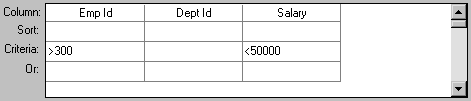
The SELECT statement that PowerBuilder creates is:
SELECT employee.emp_id, employee.dept_id, employee.salary FROM employee WHERE (employee.emp_id >'300') AND employee.salary <'50000'
The expressions 100 in
the Criteria row and >300 in
the Or row for the DeptId column, together
with the expression <50000 in
the Criteria row in the Salary column, retrieve
information for employees who belong to:
Department 100 and have a salary less than $50,000
or
A department whose ID is greater than 300, no matter what their salaries
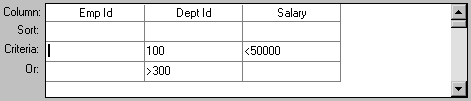
The SELECT statement that PowerBuilder creates is:
SELECT employee.emp_id, employee.dept_id, employee.salary FROM employee WHERE (employee.dept_id = '100') AND (emplyee.salary < '50000')OR (employee.dept_id > '300')
The expression IN(100,200) in
the Criteria row in the DeptId column in the grid
retrieves information for employees who are in department 100 or 200.
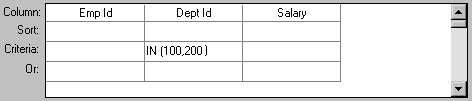
The SELECT statement that PowerBuilder creates is:
SELECT employee.emp_id,
employee.dept_id,
employee.salary
FROM employee
WHERE employee.dept_id IN ('100,200')
This example shows the use of the word AND in
the Or criteria row. In the Criteria row, >=500 is
in the EmpId column and >=30000 is
in the Salary column. In the Or row, AND
<=1000 is in the EmpId column
and AND <=50000 is
in the Salary column. These criteria retrieve
information for employees who have an employee ID from 500 to 1000
and a salary from $30,000 to $50,000.
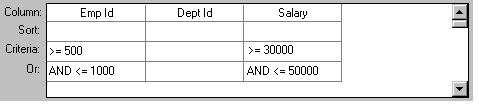
The SELECT statement that PowerBuilder creates is:
SELECT employee.emp_id, employee.dept_id, employee.salary FROM employee WHERE (((employee.emp_id >='500') AND (employee.salary >='30000') AND (employee.emp_id <='1000') AND (employee.salary <='50000')))
In a grid with three columns: emp_last_name, emp_first_name,
and salary, the expressions LIKE
C% in the Criteria row and LIKE
G% in the Or row in the emp_last_name column
retrieve information for employees who have last names that begin
with C or G.
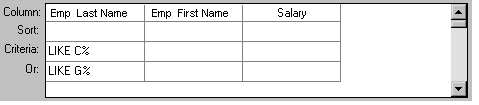
The SELECT statement that PowerBuilder creates is:
SELECT employee.emp_last_name, employee.emp_first_name, employee.salary FROM employee WHERE (((employee.emp_last_name LIKE 'C%'))OR ((employee.emp_last_name LIKE 'G%')))
You can allow your users to specify selection criteria in a DataWindow object using these techniques at runtime:
You can automatically pop up a window prompting users to specify criteria each time, just before data is retrieved.
For more information, see Chapter 19, “Enhancing DataWindow Objects.”
You can place the DataWindow object in query mode using the Modify method.
For more information, see the DataWindow Programmers Guide.