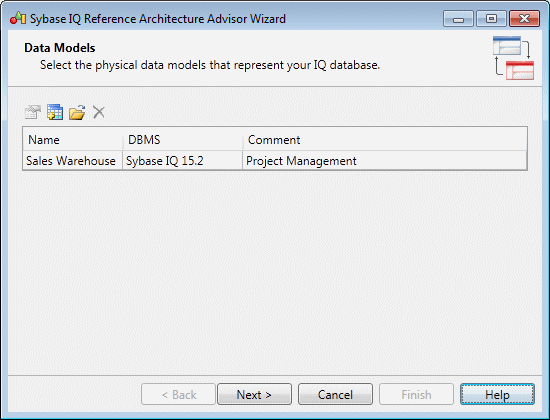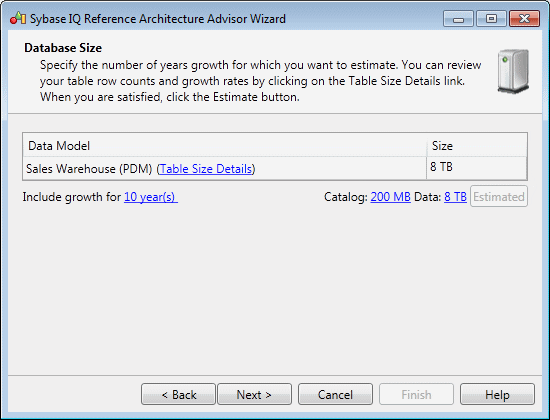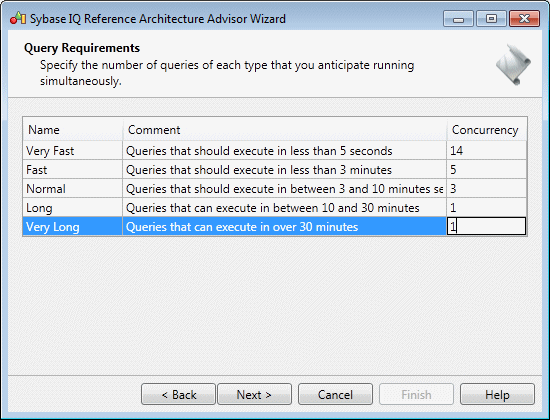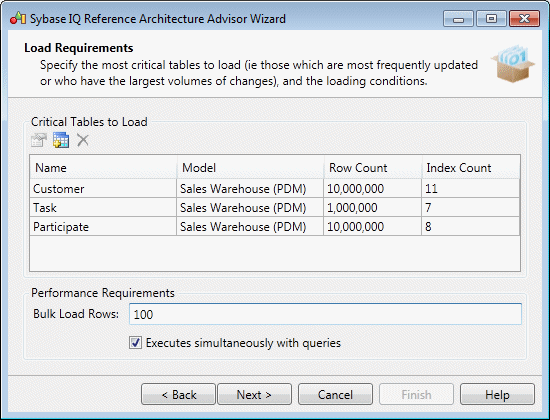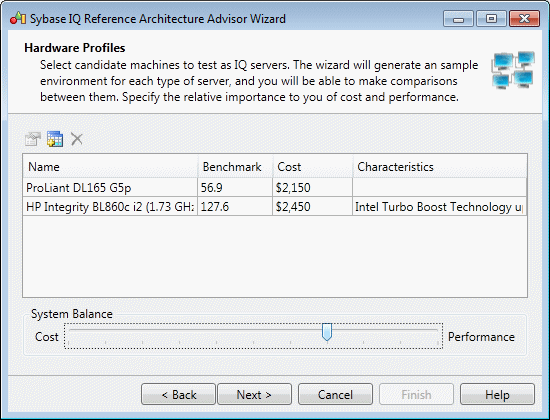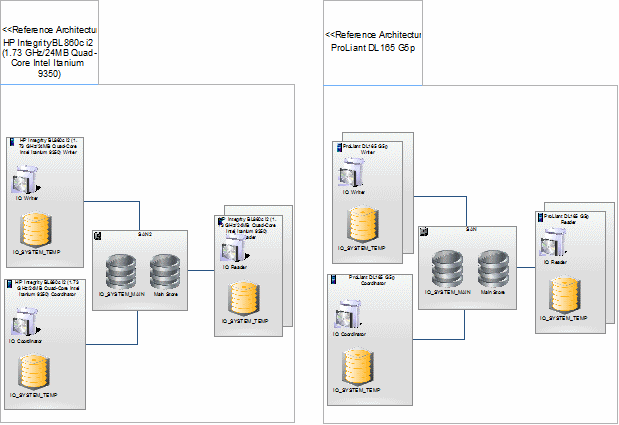PowerDesigner provides a wizard to let you generate one or more reference architectures appropriate for your IQ environment, each based on a different hardware profile. The resulting diagram and objects detail the costs and specifications for all the elements required for each reference architecture.
Before launching the advisor wizard, you must develop a physical data model to represent your IQ database and have specified appropriate candidate machines in the hardware profile library (see Hardware Profile Library).
- Select to open the wizard.
- Click Next to go to the Data Models page, and use the Select Data Models tool to add a PDM from the workspace or the Select Data Models from Files tool to open a PDM:
- Click Next to go to the Database Size page, and specify the number of years growth for which you want to estimate. To review and edit table row counts and growth rates, click the Table Size Details link. When you are satisfied with your figures, click the Estimate button to produce an estimate of the overall size of your database at the end of the specified number of years:
- Click Next to go to the Query Requirements page, and specify the number of queries of each type that you anticipate running simultaneously:
- Click Next to go to the Load Requirements page. Click the Select Tables tool to specify the most critical tables to load (those which have the largest volumes of changes). Then specify the number or rows that will be loaded in batches, and indicate whether this loading will take place while queries are being run:
- Click Next to go to the Hardware Profiles page. Click the Select Hardware Profiles tool to select candidate machines from the Hardware Profile Library to test as IQ servers. An environment will be generated for each type of machine, to allow you to make comparisons between them. Use the System Balance slider to specify the relative importance to you of cost and performance:
- Click Next to go to the Summary page, which lists the information entered on the preceding pages.
- Click Finish to generate your environments.
The Summary page provides a list of reference architectures, one for each type of candidate machine, giving the number of nodes and the total cost of the solution. Click the reveal arrow to review the details of an architecture, and click Back if you want to change any of your parameters in the wizard.
- Click Close to exit the wizard and go to the generated diagram:
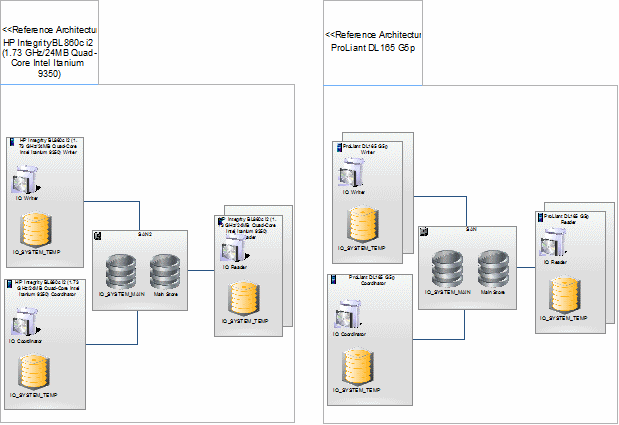
The diagram shows a symbol for each reference architecture. Double-click a symbol to go to a sub-diagram showing the architecture in detail, with separate symbols for the SAN, coordinator, readers and writers.