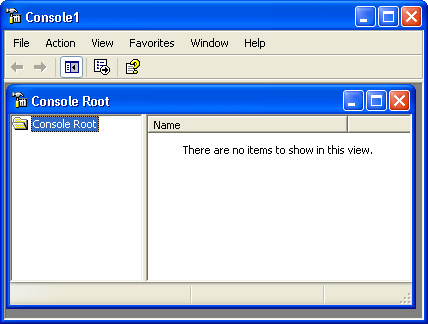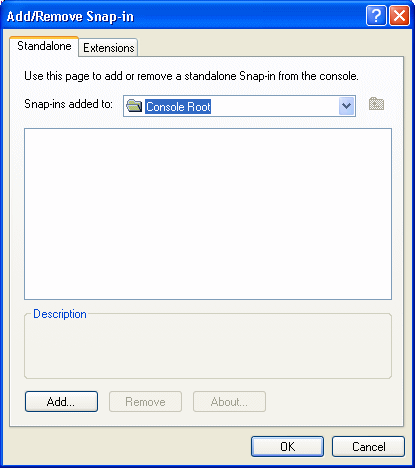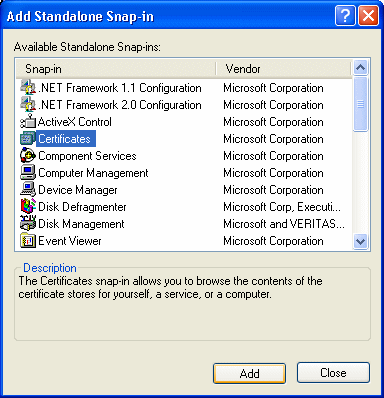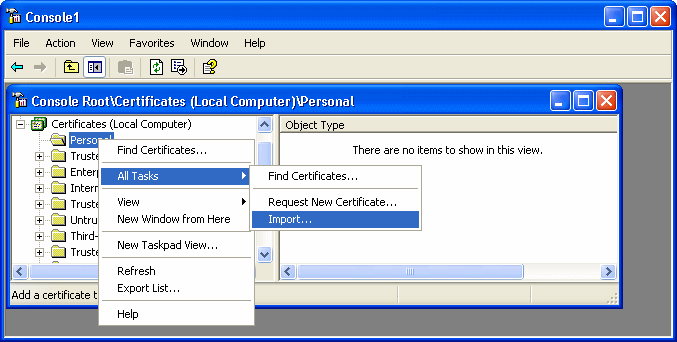The EAServer host’s certificate file must be imported into the Microsoft certificate store on the client’s computer.
You can do this using the Certificate snap-in in the Microsoft Management Console (MMC).
- Select Run from the Windows Start menu, type mmc in the Run dialog box, and click OK to open the Microsoft Management Console.
- Select File > Add/Remove Snap-in to open the Add/Remove Snap-in dialog box.
- Click Add to open the Add Standalone Snap-in dialog box.
- Select Certificates from the Snap-in list and
click Add to open the Certificates Snap-in dialog box.
- Select the Computer account radio button, click
Next, click Finished, and close the Add Standalone Snap-in and Add/Remove
Snap-in dialog boxes.
A Certificates node displays in the MMC.
- Expand the Certificates node in the MMC, right-click Personal, select All Tasks, and then select Import.
- Follow the instructions in the Certificate Import
Wizard to import the certificate.
The wizard prompts you to provide a certificate file. For server authentication, this is the certificate file that is configured as the certificate for EAServer on port 2001 or any other port that is specified for use in server-only authentication SSL mode. You may already have such a file from configuring EAServer for SSL connections, or, if you have access rights to the built-in Java keystore on the EAServer host, you can export the required certificate from the keystore.
For more information about exporting a certificate, see the EAServer documentation.
Note:The server’s certificate file need not include its private key.