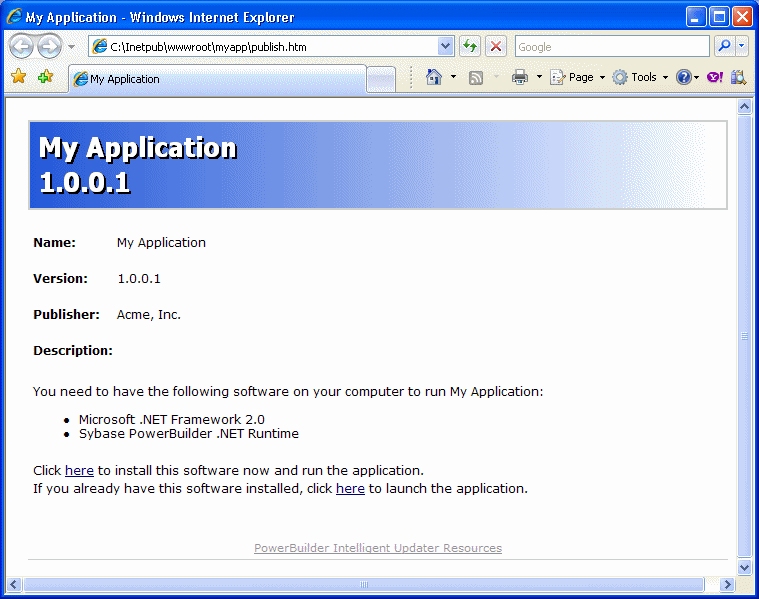After you set publish properties, click the Publish button on the toolbar in the Project painter to publish the application to the server.
PowerBuilder checks whether your publish settings are valid and prompts you to correct them if necessary. If the application is not up to date, PowerBuilder rebuilds and redeploys it before publishing it to the server. The files that the application needs at runtime are then published to the server.
If you select the wizard defaults, the application is deployed to a subdirectory of the IIS root directory on your local computer, usually C:\Inetpub\wwwroot.
If you encounter problems when publishing the application, see Troubleshooting Tips for Windows Forms Applications.
The application manifest is an XML file that describes the deployed application, including all the files included in the deployment, and is specific to a single version of the application. The file is named appname.exe.manifest, where appname is the name of your Windows Forms application. This file is stored in a version-specific subdirectory of the application deployment directory.
The deployment manifest is an XML file that describes an intelligent update deployment, including the current version and other deployment settings. The file is named appname.application, where appname is the name of your Windows Forms application. It references the correct application manifest for the current version of the application and must therefore be updated when you make a new version of the application available. The deployment manifest must be strongly named. It can contain certificates for publisher validation.
If you specified any prerequisites for the application, such as the .NET Framework or database drivers, PowerBuilder uses a bootstrapper program to collect the details in a configuration file called configuration.xml and adds the prerequisites to a setup.exe program. For more information, see Application Bootstrapping.
The publish.htm file is a Web page that is automatically generated and published along with the application. The default page contains the name of the application and links to install and run the application and, if you specified any, a button to install prerequisites.
By default, the application name is the same as the name of the target and the company name is Sybase, Inc. In this publish page, both have been changed by setting the Product name and Company name properties on the Version tab page in the Project painter. If you supply a Publish description on the Publish tab page in the Project painter, it displays on the publish.htm page.