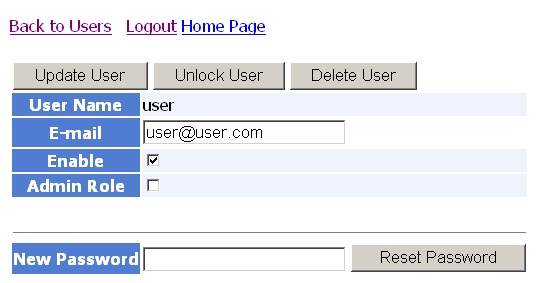In an administrator role, in addition to creating permanent user accounts, you can edit, delete, and unlock accounts, and you can reset user passwords.
- Open the Login.aspx file for the Web Forms application in a Web browser.
The full URL for this file is typically http://ServerName/ApplicationName/Login.aspx. The Login page displays.
- On the Login page, log in with an admin role account.
- Click the Users hyperlink, then in the page to manage users, click Search.
The page for managing users displays the application users in the permanent user database.
- Click the Edit hyperlink for a user in the list of user accounts.
The page for editing and deleting user accounts appears. This page also includes an Unlock User button when a user is locked out. Lockouts occur when the number of attempts to log in with a faulty password exceeds the number of attempts authorized by the MaxInvalidPasswordAttempts parameter in the application
web.config file.
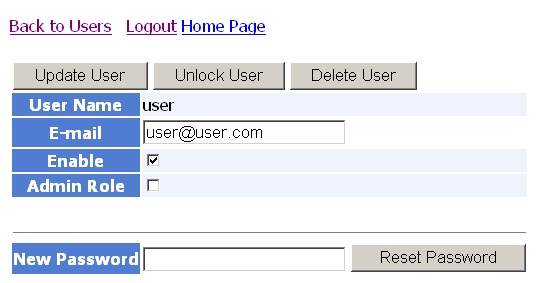
- Enter any changes you want for the user role or e-mail, and click Update User to apply those changes.
The Update User button also applies your selections for whether the membership user can be authenticated (Enable check box) and whether the user has administrative privileges (Admin Role check box).
- If you want to change the user password, enter a new password for the user account and click Reset Password to apply the change.
- If the selected user account is currently locked, click Unlock User to unlock the account and allow the user to log back in.
- If you want to remove the current user account from the permanent user database, click Delete User.
- Repeat steps 4-8 for all the user accounts you want to edit, delete, or unlock.
- Click the Logout hyperlink to log out of your user management role.